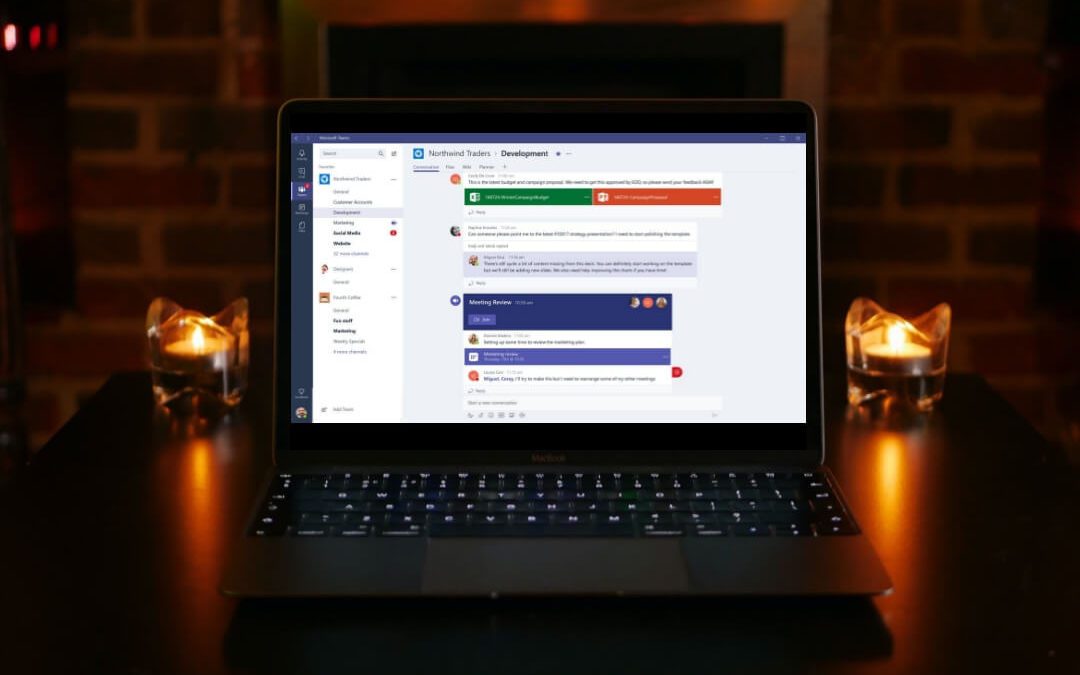The world of business as we know it is changing rapidly. The days of centralized offices filled with employees from 9 am to 5 pm are gone and we’ve shifted into an era of remote work. Companies quickly have to learn how to collaborate with different employees and departments when everyone is in a different location. Companies are also quickly learning how to use Microsoft Teams.
If you’re unfamiliar with the software, it might seem daunting to learn how to use it effectively. If this is you, we’re here to help. Read on to learn how to use Microsoft Teams!
What is Microsoft Teams?
Microsoft Teams is a platform used to collaborate with multiple people across an organization. Users can download the platform to their desktop or laptop and utilize it for multiple collaborative teams.
For example, if the director of the marketing department wants to delegate tasks to all of her employees, she could easily set up a marketing team and manage employee schedules and tasks. On the same platform, she could be an executive team member and easily switch between teams if she needs to cross-reference work on other teams.
In short, it’s a powerful piece of software that is also user-friendly that can streamline operations at your business.
Start By Creating a Team
The first thing you want to do when learning how to use Microsoft Teams is to create a team. If you are utilizing the desktop application, click the option to join or create a team on the bottom of the Teams sidebar. It’s really just as simple as creating a new folder in your documents files.
From there, you can add particular people to the team and they will receive an email notification that they have been added to a team. Teams can be as broad or as niche as you would like them to be. For example, you can create a team for an entire whole department and add all the department employees to the team.
If you want to keep upper administration in the loop, then you can add them to the team so they can see the work that’s being done. From there, you and your employees can create smaller teams to tackle smaller projects by adding different channels. You have multiple privacy options when you create a team.
If you want to create a team that is secure and only accessible to select people, then you can mark it as private. If you want people to be able to move in and out of the team, then you can mark it as private. Finally, if you want to create a team for your entire company, you can make it org-wide.
Phone Calls and Emails Are Passé
Picture it: you have a pressing question, so you call another person in your department to ask them about it, but they’re not available. Now you need to either leave a voicemail and wait for them to return the call, or you need to send them an email. With Microsoft Teams, the days of playing phone tag are long gone. Each team you create will have its own live chat function. This allows team members to communicate with ease and saves team members time by helping to get their answers quicker.
Video and Audio Conference with Ease
Need to host a team meeting? Microsoft Teams makes it super easy to coordinate voice and audio conferencing. You can start an immediate conference call in either a specific team or a specific channel within a team.
Start by going to the team or channel where you want to start the conference. Then, click on the camera icon at the very bottom center of the screen. You can add a specific subject to the meeting, and then click “meet now” to start the meeting.
Once you are in the meeting, you can share your screen and toggle your mic and camera off and on. If you want to schedule future meetings, click the calendar icon at the bottom center of the screen. Select the calendar on the left and click on “new meeting” on the top right. Select the time and date, add a title, and then invite your participants!
Not sure when your teammates are available? Teams imports their availability from their Outlook calendars.
Delegate Assignments
One of the most important things you’ll do as a team leader is delegate tasks. You can do this in Microsoft Teams with the Planner tool.
All you need to do is go to a specific team or channel and select the “+” button. Then click on “Planner” to start drafting a plan. Once you’ve saved your plan, then you’ll want to create buckets by selecting “add new bucket” and entering a name.
Once you’ve added all of your buckets, you can add team members to each bucket and assign tasks by clicking the “+” button. You can even set due date to make sure everything is done on time.
What does this look like in real life?
Let’s say you have a marketing team, and within that team, you have a social media channel. You would use the planner function to draft a plan for social media campaigns. Each bucket could represent each social media platform you use and the tasks within the bucket would allow your team members to complete their tasks to properly execute your social media marketing campaign.
Learning How to Use Microsoft Teams Will Work Wonders for Your Business
There are a ton of benefits when you learn how to use Microsoft Teams for your business. Microsoft Teams makes it super simple to navigate numerous different schedules, share files with remote workers, and delegate tasks. With all of these benefits, you need to add it to your business today!
Do you think your business could use some assistance with the use of software like Microsoft Teams, Sharepoint, and Office 365? That’s what we’re here for! Contact us today to learn how we can help you!