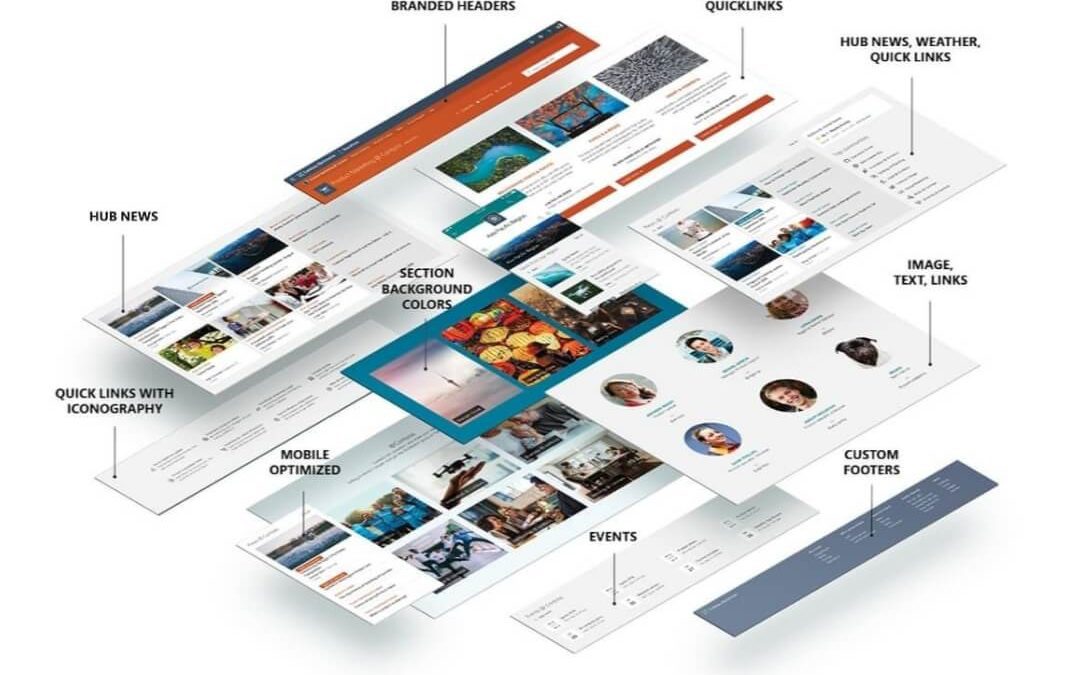Talking to people working remotely, more than half will say that they feel disconnected from the goings-on at their company. No matter how many virtual sit-downs you have or how many video chats you have on a daily basis, you need a system for connecting each employee to the whole company. That is where an intranet site comes in.
Your intranet doesn’t have to start out complex. You may want to get started with and quick intranet or may look to build a custom intranet with SharePoint Online. Either way, here are five tips for building your company intranet site using Microsoft Office 365 and SharePoint.
Make a Plan
Your intranet is a great way to improve internal communication and collaboration for your employees. They’ll find corporate information, communicate, and add important info about their projects to it.
A modern intranet allows everyone at your business to feel efficient and informed of events, projects, and conferences, benefiting even remote workers.
Intranets are great informational resources for employees to learn about your organization and it’s services. It should be organized to let your employees know about new products and projects as they happen.
Putting together a basic intranet design with all of the applications you need requires first knowing what’s essential for a minimum viable intranet. Most of your users won’t know what’s missing or what they actually need until the intranet is built. Consider building a template before you start asking questions, as you might not get any answers at all until its built.
Use SharePoint and a PowerPoint here to get the initial project together.
Create Useful Apps All Teams Need
Once you’ve built out your prototype and asked the important questions, you can find out about the apps that you’ll need in your intranet.
You’ll need a document library that will contain the information that employees need. You’ll also need a lookup tool for searching the intranet.
Include filter views so that documents can be sorted by department, type of document, or even by name of employee.
You need to include a custom list with FAQs. This document will need to be reviewed sporadically to ensure that you’re addressing the vital needs of your employees.
Build Departmental Pages
After you’ve built the site and all of the apps, you need to consider ways to display your data so that it’s usable by your team members. If you want to create a page sharing information about a department, this can keep important content available to staff. Team members need to know what’s relevant to each department. Departmental pages can be built through SharePoint using the Site Pages. This library will also contain all the news that you add from your home page. Include a banner at the top and then some images and content on your department page. For each department, corporate documents need to be filtered. Include an FAQ list including a filter so that each department gets the information they need. There should also be a section with the contacts for their team.
Set Clear Navigation and Permissions
The navigation on your site is going to be visible across every single page on your site. The top navigation bar should have the important items that everyone will need to access from anywhere on your site while also helping to save time when searching.
Include in your navigation links to specific information and sites for employees. These should include human resources information, information for contacting other offices, and any information about job openings for more ambitious team members.
It would be good to include links to all other departmental pages here. This helps to keep all employees connected and informed. It also lets someone know what’s going on in another department in case there’s a useful overlap.
You should also include feedback and support links. This will keep your HR and support departments from having to field unnecessary calls from staffers asking any easy questions.
Train Your Team
After you’ve built your intranet, make sure you integrate everyone’s Microsoft accounts. This allows for a seamless jump from working with their individual accounts and email to working with the intranet. Then, you can furnish everyone with a login and run a team training session.
Your teams need to be empowered to use and update the intranet. Otherwise, it will fail and no one will use it.
Let content owners know how to maintain and optimize the site. If this is their first time working with SharePoint, walk them through the process.
Then, you should run them through the basic site and structure. Let them know about the different apps, how to upload and delete content, and which parts of the page connect to the web.
Then, run them through the various filters and groupings so that they can understand how it will be useful to them. Go through the navigation and links so that they know how it all connects.
Some companies have their employees log project management hours in the intranet in order to keep them using at least once a week.
Hold a soft launch to only a few users to see how people like it and what their feedback is.
You’ll then be able to improve it before it hits the rest of the company. The more time you spend shaping and training the site, the more useful it will be for everyone.
An Intranet Site Keeps Everyone Together
In times when you’ve got your teams working remotely, an intranet website is more important than ever. It is a critical communication tool that improves employee engagement by letting everyone know where everyone else is, what they’re working on, and even personal employee news that keeps everyone in the loop.
If you’re still working on building your remote team, check out our guide for tips.