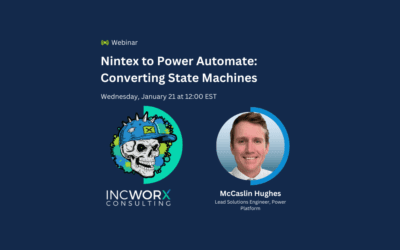Analysts expect the global workflow automation market to grow by 5.8% from 2020 to 2025. Is your business part of this growing trend yet?
If you use Office 365, you may already have access to a versatile automation tool. Microsoft Flow can help you save time and money. You can streamline communication and increase efficiency.
Find out more about what Microsoft Flow does and how it works. Then, dive into some Microsoft Flow examples. You’ll be inspired to take the next steps toward automating your workflows.
What Does Microsoft Flow Do?
Microsoft Flow, now rebranded as Microsoft Power Automate, is a process and task automation tool. It helps you connect different applications and services using automated workflows.
Flow may already be part of your Office 365 license. It’s also available as a separate subscription.
Flow is relatively easy to use. You can do almost everything through the browser. You don’t necessarily need to involve IT administrators and developers.
Combining Flow with other automation tools in Office 365, like PowerApps and Power BI Flow, lets you create custom apps that you can use throughout your business.
Flow is a versatile tool. You can use it for large or small applications. It will build business applications for your workforce and workflows for a team or a single person.
Microsoft Flow Examples
Flow comes with an extensive library of connectors and pre-built templates. You can create your own flows as well. You can find a more detailed description of how to make a new flow here.
Connectors let you connect to platforms like Dropbox, Facebook, Salesforce, and SQL Server. You can also make connections across the Office 365 suite.
Templates are pre-built, popular automations. They’re easy to install. You can search the library to get some inspiration for improving your workflows.
An event trigger starts the automated flow. The flow ends with an action in response to the event. To create the flow, you define what action should occur when a specific event occurs.
You can use Flow in many processes for your business. Even if you only eliminate one or two steps in a workflow process, the time you save over the long term across your business can add up. These 9 examples will give you some ideas.
1. Requests and Approvals
Requests and approvals are some of the most common processes businesses use Flow to improve. Flow will work with several other applications to streamline your request and approval process.
You can create a flow to start an approval process when someone submits a response to Microsoft Forms. You can also use Flow to post to your Teams channel and ask your teammates for approval when you upload a file.
2. Archiving Content and Data
Archiving content and data is an integral part of your digital workplace. You need to comply with your internal retention policies. You want to be able to find archived content easily.
Flow can help by creating a process to archive content automatically. You can set criteria for different data types, requiring the content owner to review or approve the action.
3. Consolidating Notifications
Flow can help you deal with an overwhelming email inbox. The number of notifications and alerts across multiple systems can make it hard to keep track of everything.
Having a focused list of notifications in a location other than email can help users stay on top of what they need to do.
For example, you could use Flow to send you a notification in a Teams channel whenever someone messages you directly through Twitter. You don’t have to worry about monitoring every inbox.
4. Filter Notifications
You can use Flow to filter your emails and notifications. If you’re out of the office, you can create a flow to alert you only when you receive an email from a specific recipient.
Flow will filter your Microsoft Teams notifications as well. You can get push notifications when someone mentions you in a specific channel and marks the message as necessary.
You don’t have to deal with your entire inbox while away and you get peace of mind that you won’t miss an important message.
5. Marketing Automation
Flow can help with marketing automation in a variety of ways. Simple examples include sending automatic emails based on completing a website form.
You can also use Flow for more complex tasks. For example, you could set targeted messages to send based on certain types of user behavior.
6. Manage Your Online Reputation
One template flow helps you respond more quickly to posts on social media. You receive an email alert when someone posts a negative review or comment on Facebook or Twitter. You can set alerts for positive reviews as well.
Consumers expect a rapid response to their complaints or comments. Flow lets you respond promptly, improving how customers perceive your business.
7. Digitize Maintenance Recordkeeping
Digitizing the processes for machine maintenance makes the process more efficient. Flow can generate alerts when routine maintenance is necessary. Alerts can also signal when a hazard exists.
This improves worker safety and saves time. Managers don’t need to spend hours on administration. They get the data they need in real-time.
8. Manage Your Email Attachments
Flow can automatically save your incoming Office 365 email attachments to a One Drive folder. You can also choose to have Flow save your attachments to a Dropbox folder. If you use Gmail, you can save attachments to your Google Drive.
You don’t need to search your inbox to find the attachment you need. They’re all in one convenient location.
9. Post a Teams Message When a Planner Task Is Complete
This is one of many Microsoft Flow and Teams examples. Planner is great for assigning tasks, setting deadlines, and tracking progress in Teams.
However, people often forget to look at the Planner tab. Team members spend time messaging or emailing other members to say they completed a task.
Flow can post a message automatically to the Team when someone marks a task as complete on the Planner tab. Users don’t need to send messages or emails, and they don’t even have to manually check the Planner tab.
Get the Most From Microsoft Flow
These Microsoft Flow examples have given you an idea of what you can accomplish with such a versatile tool. When you’re ready to get the most from Flow, IncWorx is prepared to help.
We offer Power Automate (Flow) consulting services to help you design and build custom solutions. We can also work with you to troubleshoot and fix your existing automation flows.
Our managed services options give you predictable spending and flexible terms. You can choose a month-to-month or annual plan. Pay-As-You-Go consulting is available as well.
Contact us for more information. We look forward to working with you.