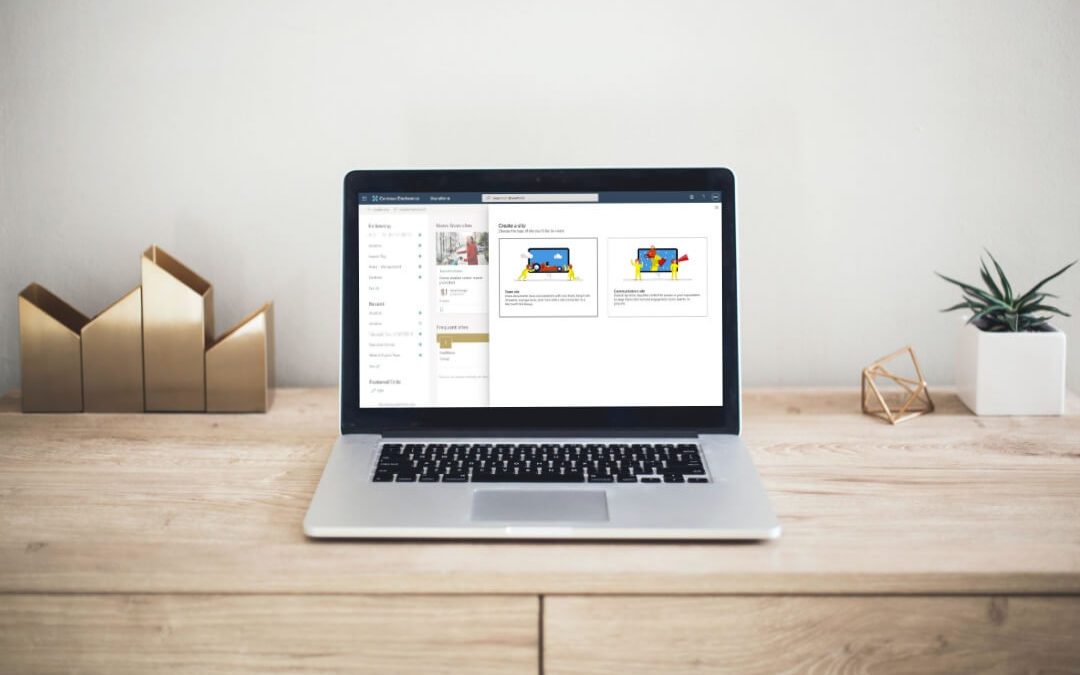Before we get into how to create a SharePoint site, here is a brief history lesson regarding SharePoint and its terminology.
For years, when discussing SharePoint on-premises architecture, the community differentiated between site collections and subsites by explicitly referring to collections as “site collections” and subsites simply as “sites.”
As a refresher, collections are containers for top-level sites and subsites with their own unique permission structures, branding, etc. Subsites are any sites created below a top-level site (of which there can only be one per site collection).
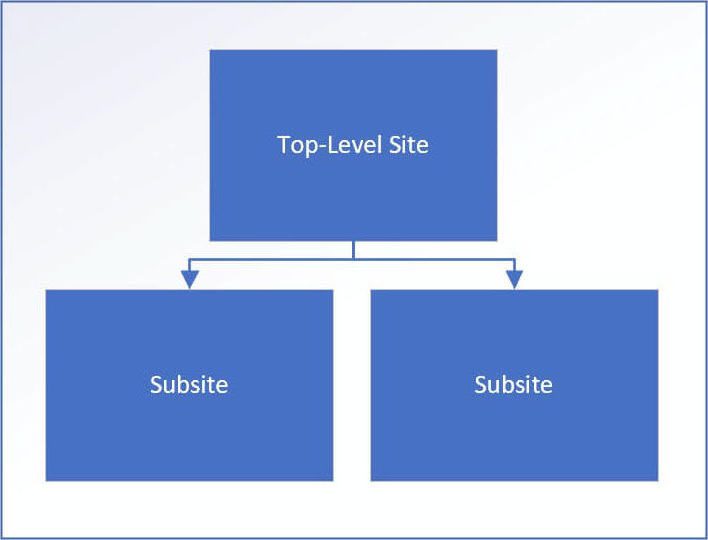
A typical on-premises implementation of SharePoint Server historically consisted of numerous site collections, each with a deep hierarchy of nested subsites. When Microsoft released the modern experience for SharePoint Online, their recommendations for architecting sites changed, as did the terminology along with it.
Now instead of using SharePoint subsites, Microsoft recommends SharePoint environments have a flat structure, meaning only site collections with single top-level sites and no subsites. Not only does this allow for the flexibility to rearrange content to flow with organizational changes, but it also optimizes performance.
Due to this change in recommended SharePoint structure, collections are now typically referred to as “sites” and subsites are more accurately labeled as “subsites.” Confusing, right? All this explanation has gotten us to the point of this article, where we will be showing how to create a new SharePoint “site” in the modern sense—that is, a new site collection in the various versions of SharePoint.
Throughout the remainder of this article, we will use SharePoint “site” and “site collection” interchangeably.
Permissions Required to Create a SharePoint Site
By default, all SharePoint users have the ability to create a new site in SharePoint Online; however, administrators can restrict this capability. If the end-user steps below do not work for you, contact the SharePoint or Global administrator(s) for your Office 365 tenant for clarity on your organization’s governance policies.
To create a new collection in SharePoint Server on-premises, you must be a member of the Farm Administrators group in Central Administration.
Team Site or Communication Site?
A SharePoint Team site is ideal for collaboration, while a SharePoint Communication site is better for disseminating information to larger audiences. Note that it’s possible to make a SharePoint Team site look and function similar to a SharePoint Comm site, but the opposite can’t be done.
How to Create a Site in SharePoint Online
[/et_pb_text]
Create as an End-User
From any location in your Office 365 tenant, click on the app launcher and select the SharePoint icon.
![]()
If you have the permissions to create a new SharePoint site, there will be a + Create site link available in the top left corner of the SharePoint homepage for you to click.
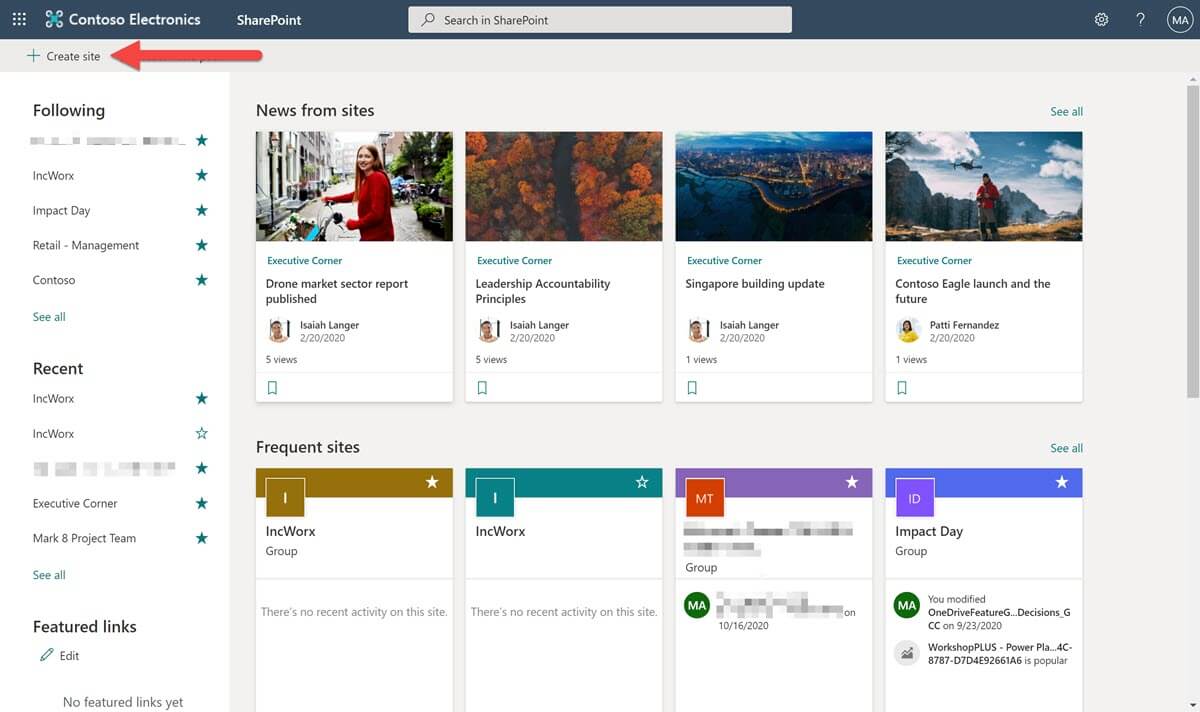
On the “Create a site” panel that appears, select the site template based on what you chose earlier.
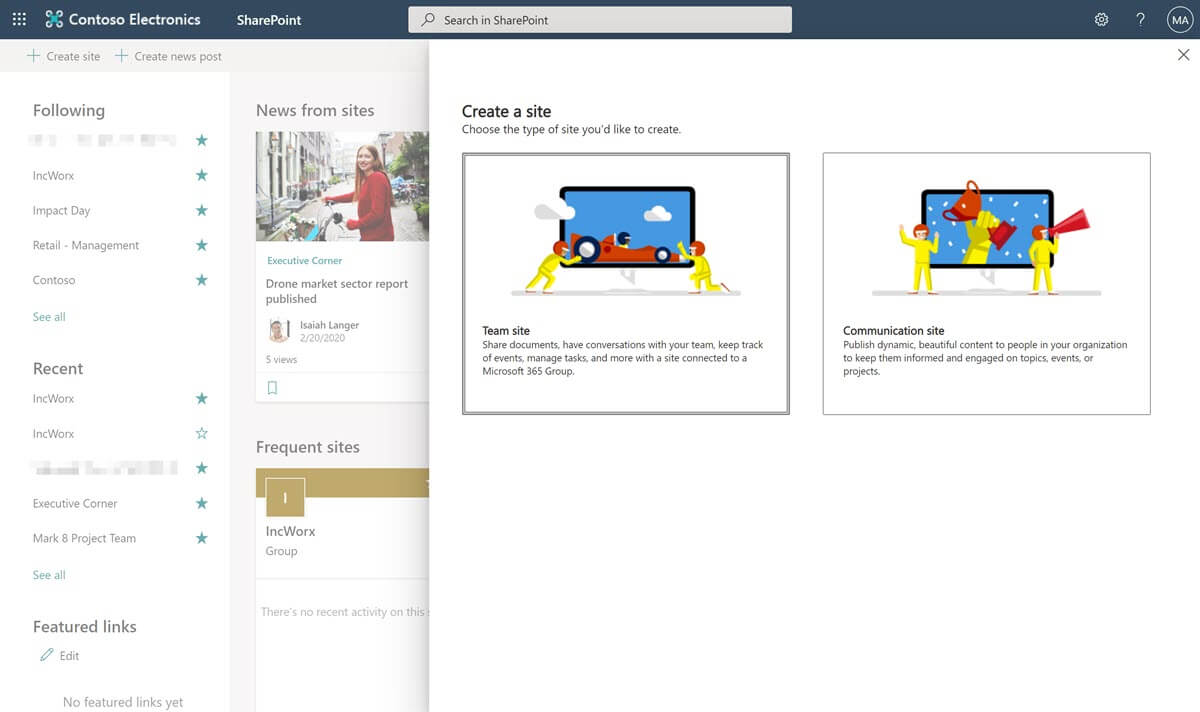
Enter a Site name for your new SharePoint site and description, if desired. The Communication site creation form has an additional option to select how you want the site homepage to be templated, along with examples of each design. Regardless of which design you choose, the homepage of the SharePoint site can always be changed and reworked later; you are not limited by your initial choice.
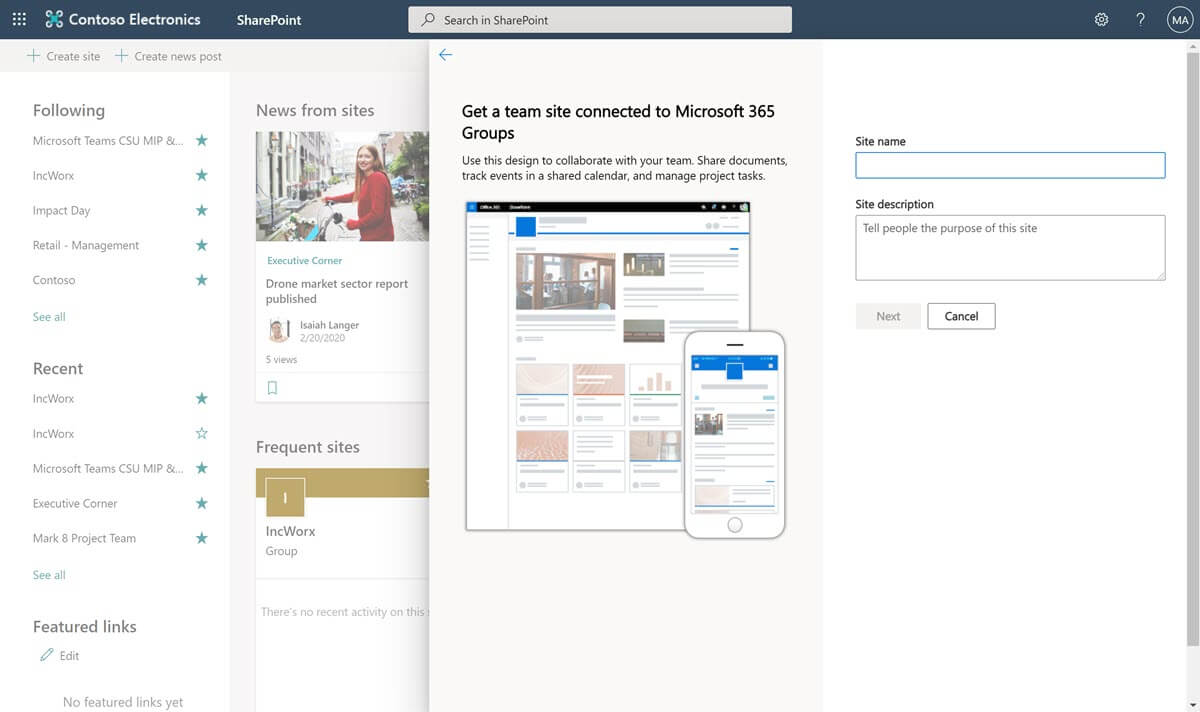
Create a Team Site
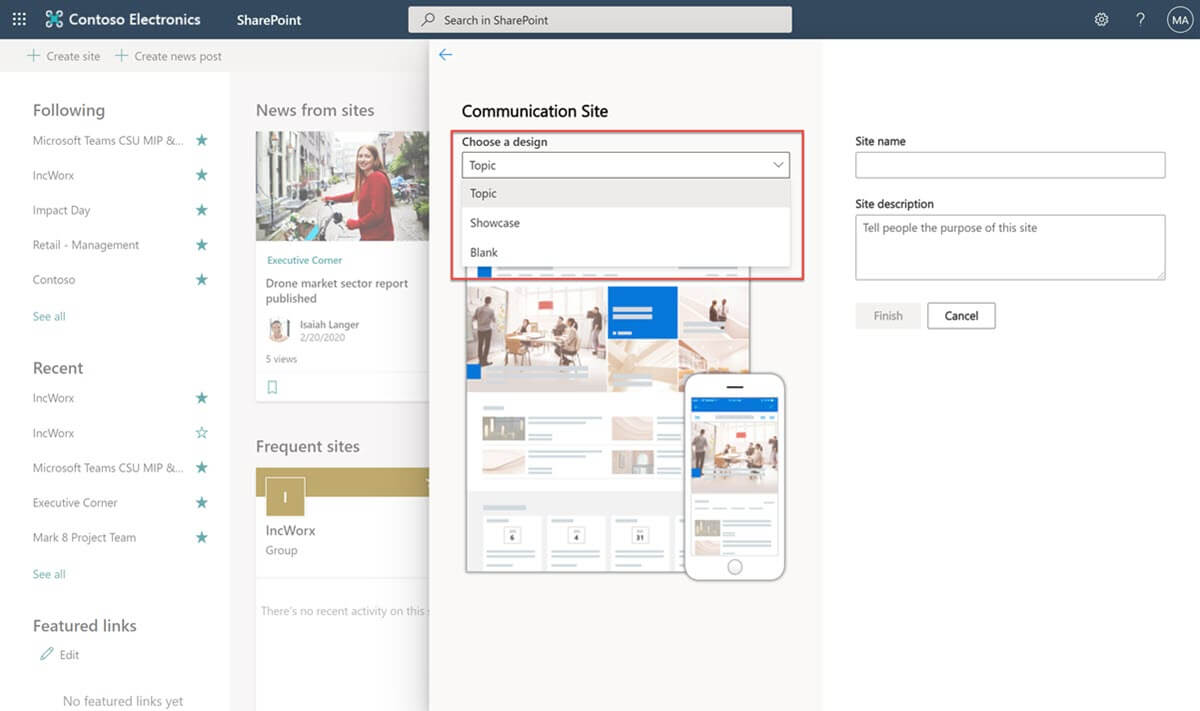
Create a Communication Site
As you type in the Site name, the form will expand to include more fields. SharePoint Online modern Team sites are associated with a Microsoft 365 Group, meaning they will also have a shared Exchange email address/mailbox in addition to a site.
The group’s privacy can be set to public or private. Public groups are open to all users in the organization, while private groups require an invitation to join. Communication sites are not associated with a Microsoft 365 group, hence the shorter creation form.
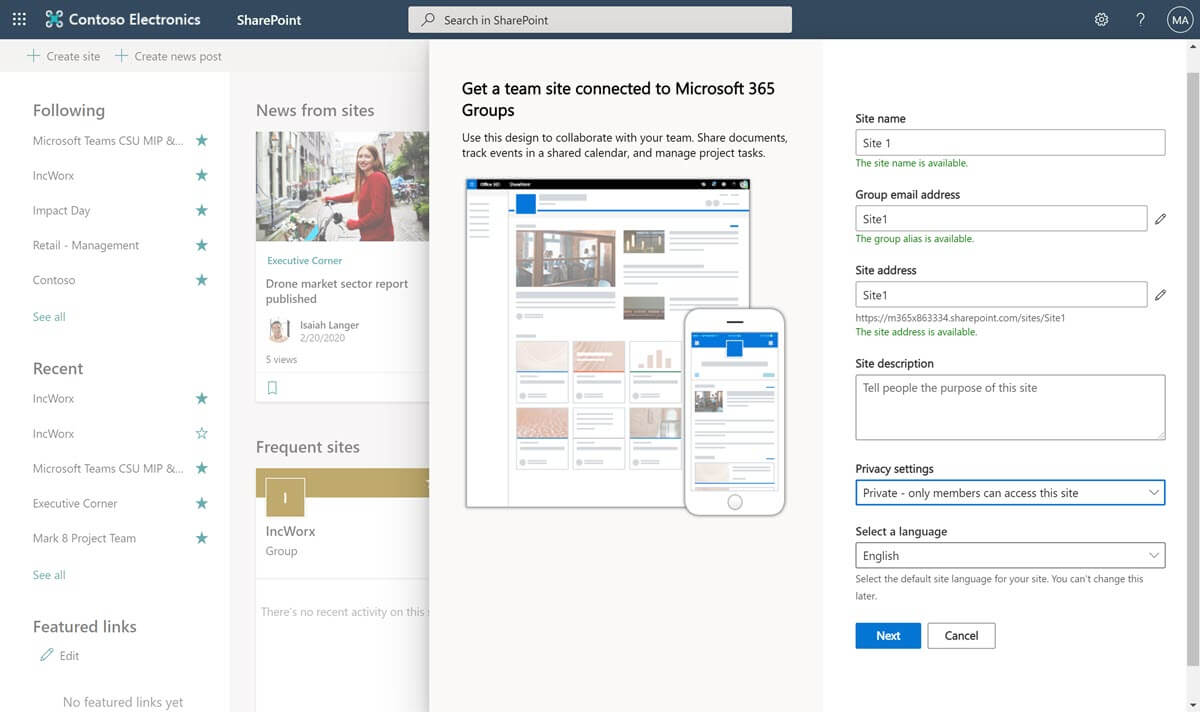
Create a Team Site Details
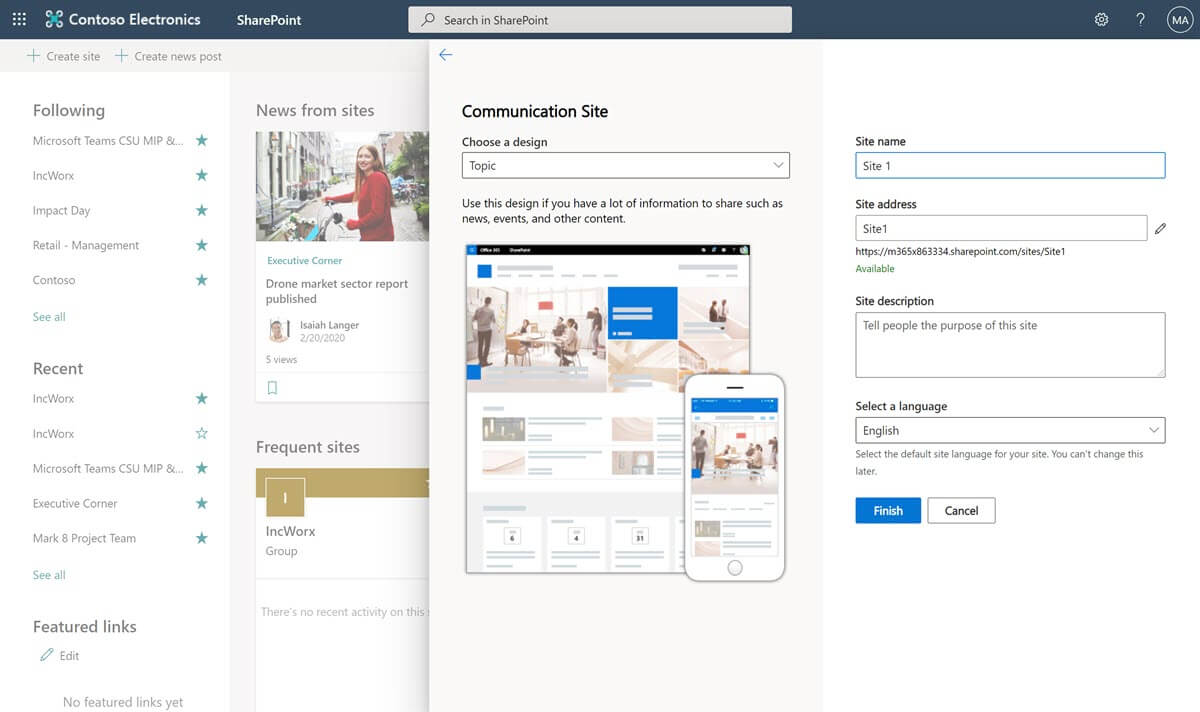
Create a Communication Site Details
Once all the required fields are filled in, click the Next or Finish button.
If you selected the Communication site option, the site will be created, and you will be redirected to its homepage. For Team sites, another panel will be displayed where you can add additional group owners and members. These fields are optional; additional owners and members can always be added later after site creation.
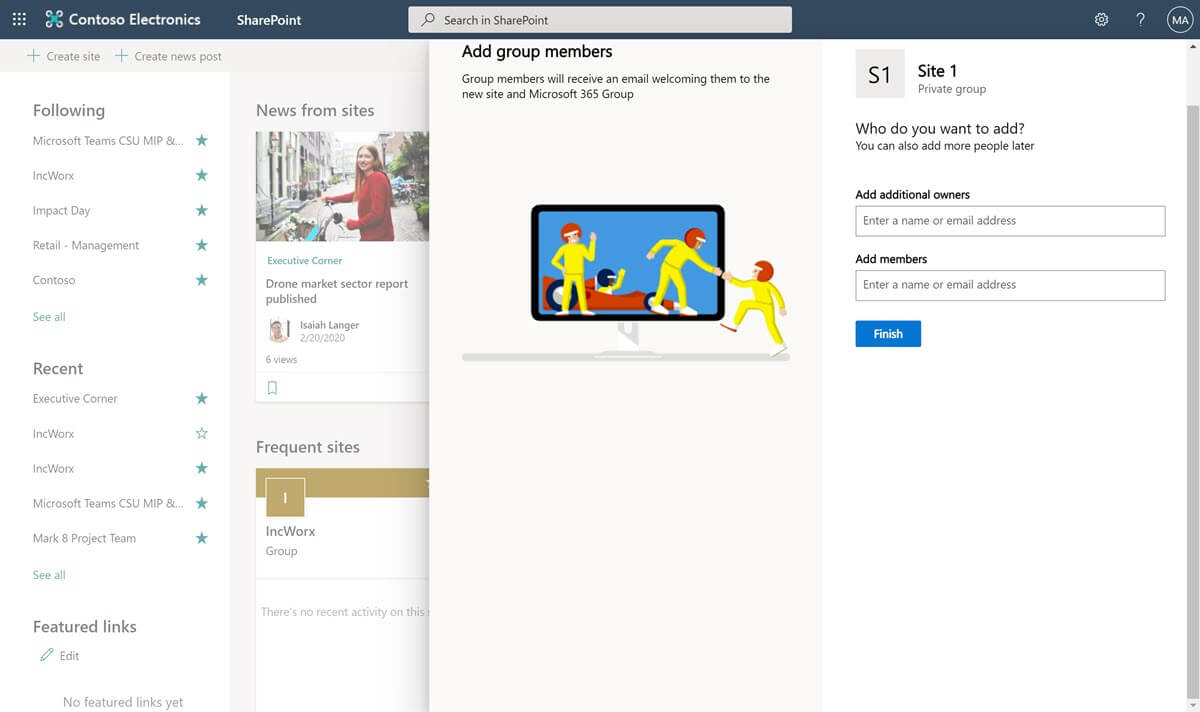
Click the Finish button to create your new site and be redirected to its home page.
Create as a SharePoint Administrator or Global Administrator
From any location in your Office 365 tenant, click on the App Launcher and select the Admin icon.
![]()
Select the SharePoint link under the Admin centers heading. If it does not appear and you have the correct permissions, click the Show all link at the bottom of the left navigation to expand it to display all the options available to you.
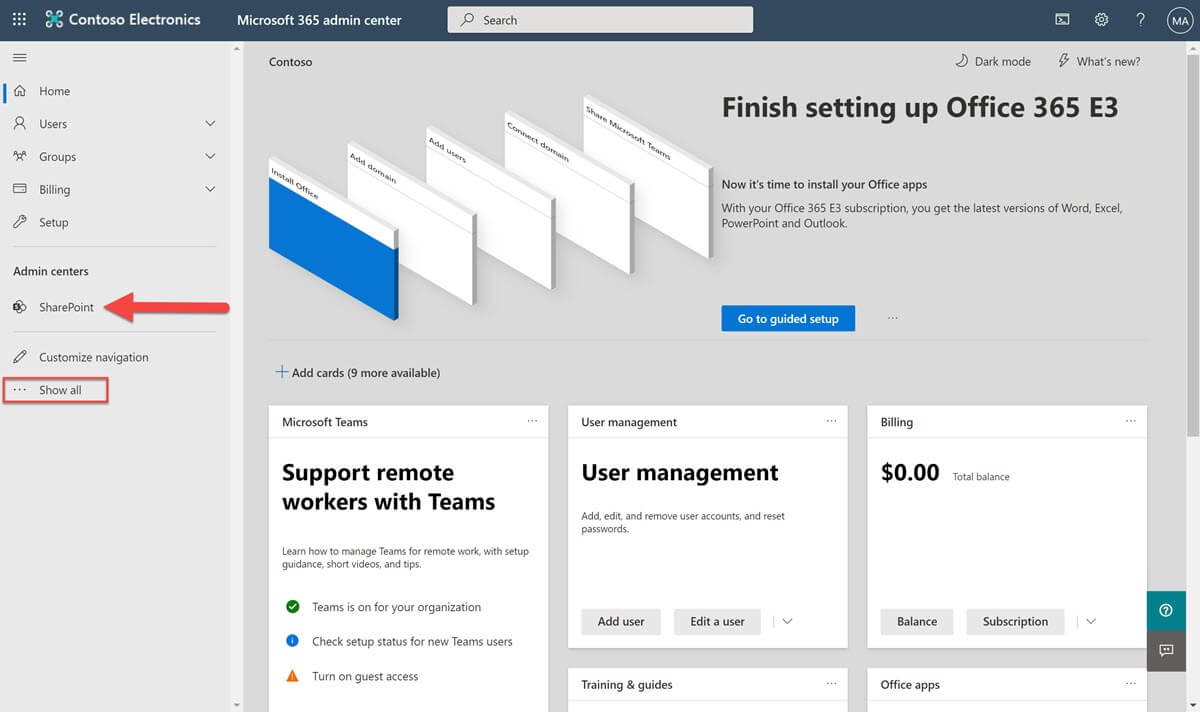
On the SharePoint admin center home page, expand Sites in the left navigation and select Active sites.
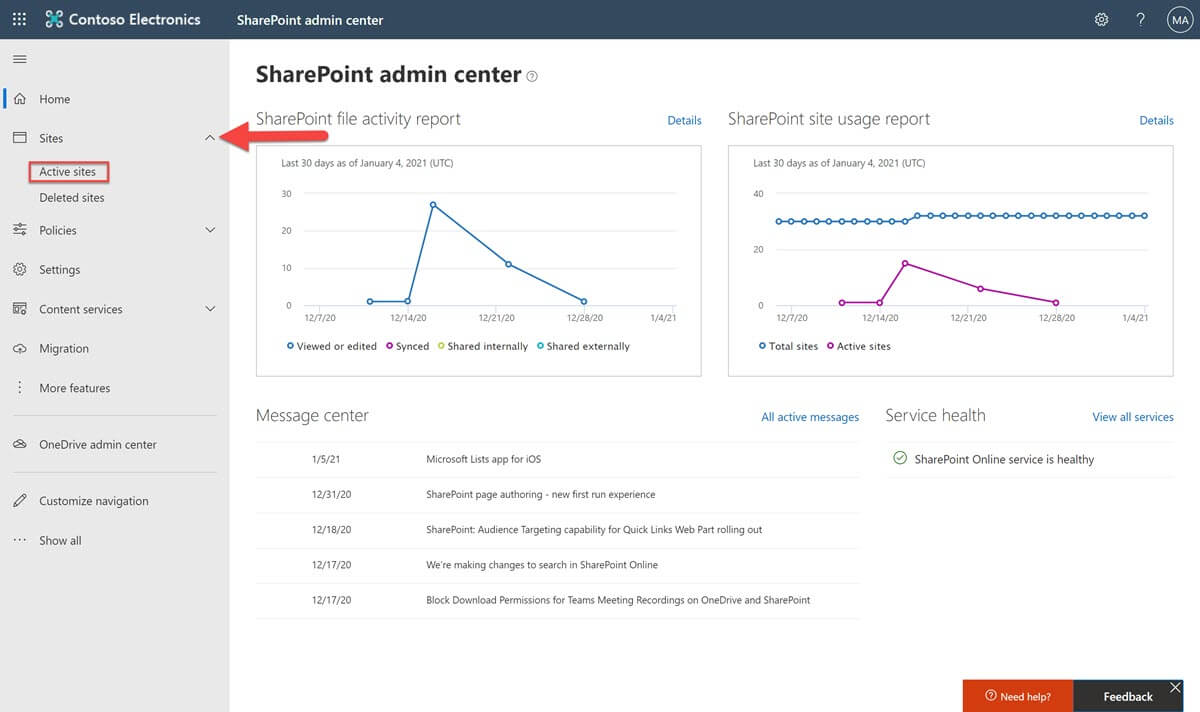
At the top of the Active sites page, click Create.
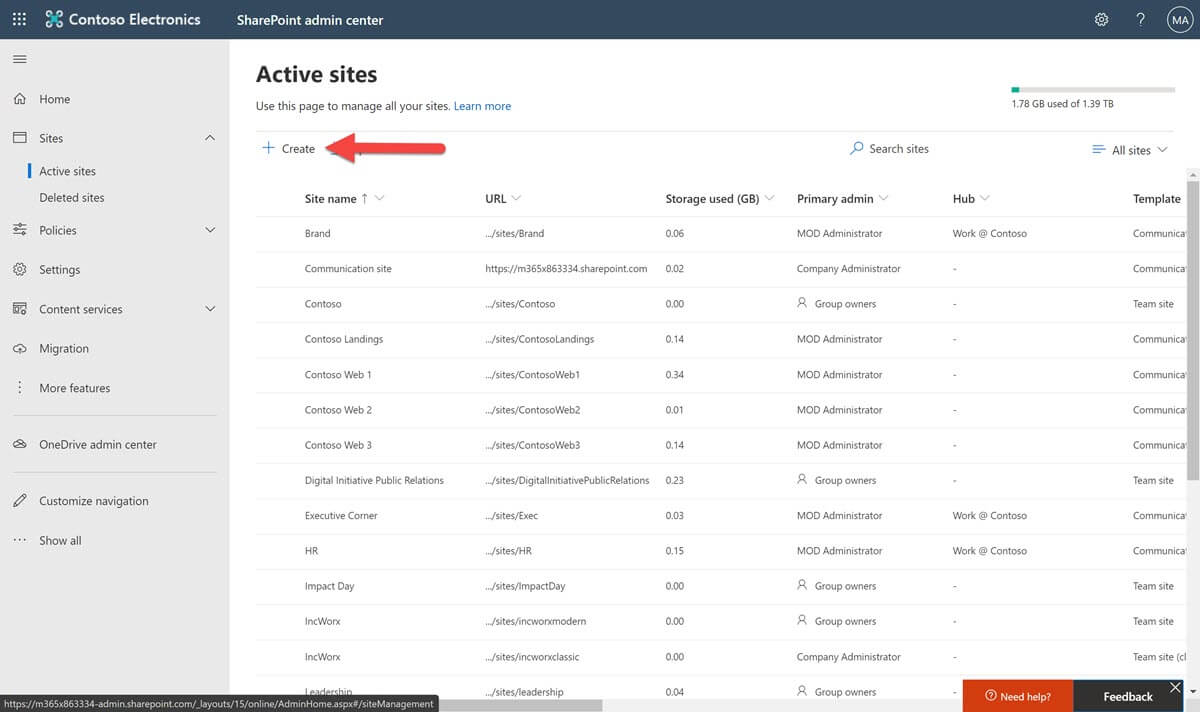
From here, if you want to create a Team site or Communication site, the steps are identical to the End-User site creation steps outlined above. As an administrator, you have the additional Other options selection available to you, which lets you create classic SharePoint sites from various templates.
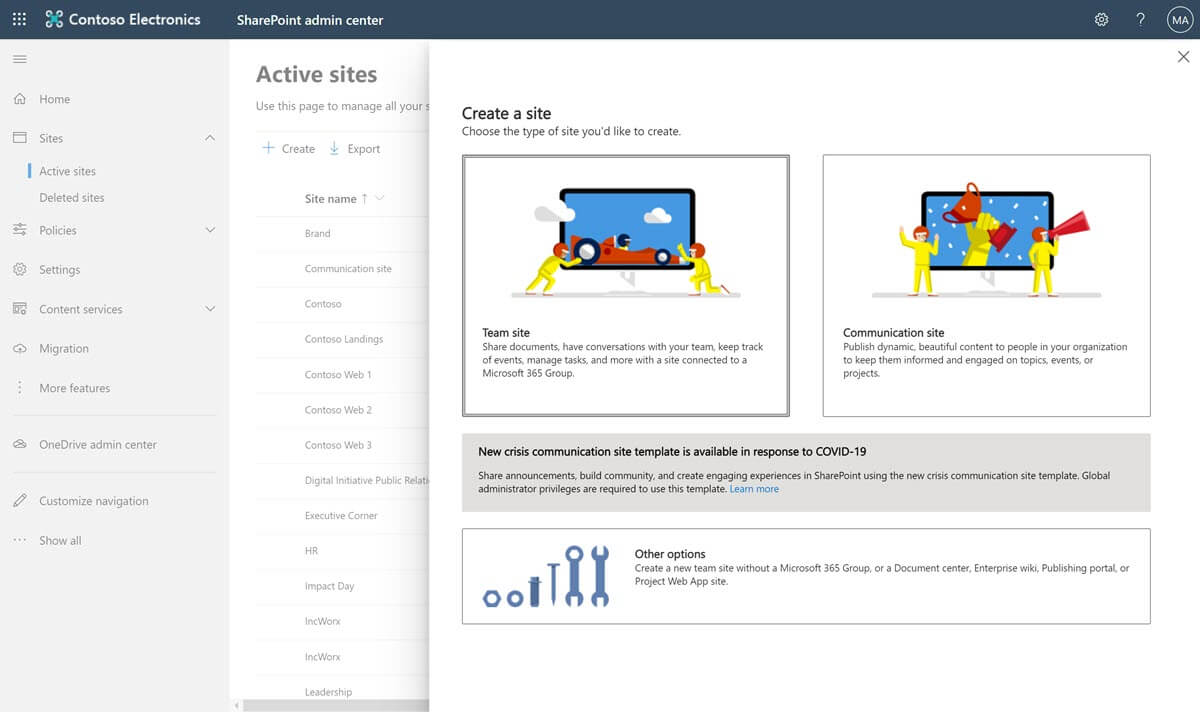
How to Create a Site for SharePoint Server On-Premises
If you are using SharePoint Server 2019, SharePoint Server 2016 or SharePoint Server 2013, follow these steps.
From the Central Administration site home page, click on the Create site collections link beneath the Application Management heading.
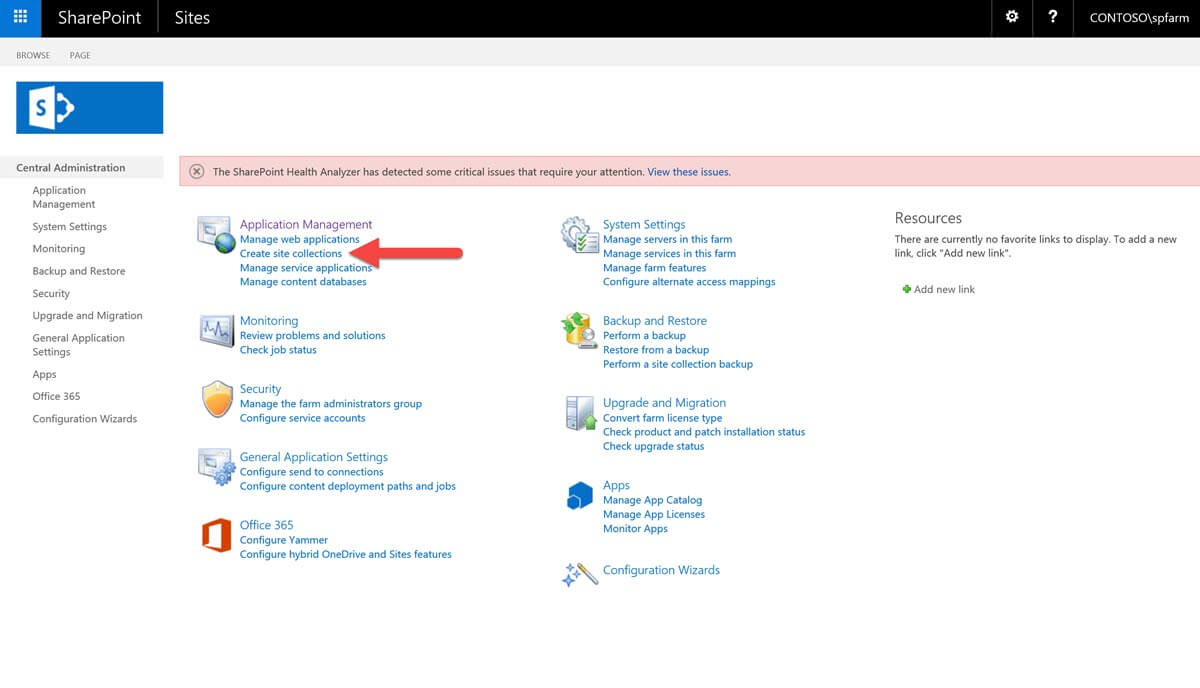
Once there, click the dropdown next to Web Application to select which Web Application you want your site collection to belong to. Optionally, you can enter a description for your site.
Next, you must select a managed path and desired URL name for your new site, as well as a site collection template, based on the function you want your new site to serve.
Enter the usernames of primary and secondary SharePoint site collection administrators (more can be added later once it’s created). Choose a quota template, if desired.
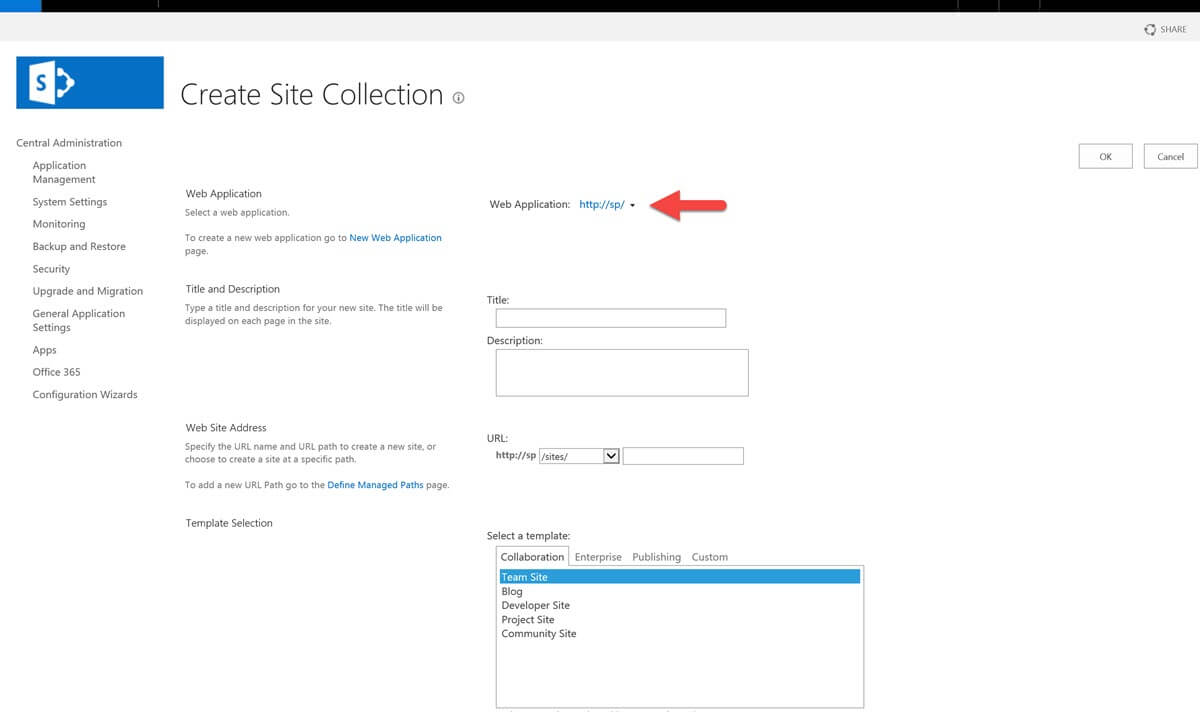
Now That You Know How to Create a SharePoint Site…
Now that you have a SharePoint site, you can create document libraries, folders, and lists to begin filling it with content. Did you decide that you don’t need a new SharePoint site after all? Click here to learn how to delete sites in SharePoint. As always, reach out to IncWorx Consulting for any additional SharePoint needs!