Have you ever wished you could sort through the dozens of notifications you get every day and keep only the important ones at the top? Do you wish you could check the temperature of your company’s social media following easily? If so, you need to be using Microsoft Power Automate. Microsoft Power Automate can take care of the repetitive or overwhelming tasks on your worklist so you can focus on the important stuff. Read on to learn more about how to make this tool work best for you.
What is Microsoft Power Automate?
Microsoft Power Automate is the new brand name for Microsoft Flow. The platform joined Microsoft’s range of other Power Platform apps and services, including Power Apps, Power BI, and Dynamics 365. As their names suggest, these programs are designed to give businesses the power to create greater success and grow their bottom lines.
Power Automate helps you boost your productivity, securely automate business process flows, and put intelligent workflows to work in your company. You can create automated workflows for menial or repetitive processes to give your employees (and yourself) more time to focus on the stuff that really matters. And you don’t need to know how to code to set these workflows up – anyone can automate the processes they need to with Power Automate.
Name Your Actions
One of the best things you can do to optimize your Power Automate experience is to name your actions. This may sound obvious, but it is an option when you’re creating flows, and many people ignore it. If you have a small flow, this may not be a big deal, but once you start handling multiple data sources, your actions can get out of hand in a hurry. When you drop an action into a flow, you’ll get a standard name like “Get items,” “Get items 2,” “Get items 3,” and so on. Taking the extra few seconds to rename the action will help you keep track of what each action handles specifically. This will make it much easier to manage your larger flows that have multiple iterations of the same action.
Use Variables
Variables are one of the best tools at your disposal in Microsoft Power Automate. A variable is more or less any field you might put in brackets in a form letter. So when you’re writing, “Dear [Name], thank you for your purchase of [product] on [purchase date],” you’re using variables. You can use variables to automate a wide number of tasks in your communication efforts and beyond. You can send out personalized blast emails with specific information or offers for VIP customers or students without having to sort through that information by hand. Any piece of information you expect to use multiple times across your business efforts should use a variable.
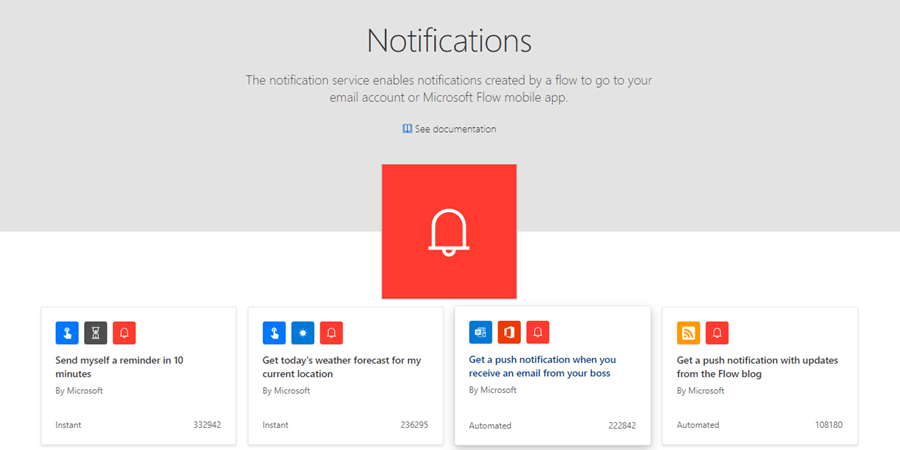
Enable Automatic Notifications
Working in the business world today means getting dozens of emails, notifications, text messages and other chatter every day. It can be hard to keep an eye on all the things you need to, and it’s crucial that the important things don’t slip through the cracks. Microsoft Flow can help you dedicate your attention to where it’s really needed with automatic notifications.
You can decide which tasks or events are the highest priority for you and set up an automatic notification. So if your boss sends you a message, you can get a notification about it and respond immediately. Or when a coworker sends you the form you’ve been waiting on them to sign, you can know about it instantly so there aren’t unnecessary delays.
Use The Included Templates
One great way to make Microsoft Power Automate work better for you is to use their included templates. The platform has created some templates for flows that many people find helpful. If these fit your needs, they can save you the trouble of having to build a flow from the ground up yourself.
Some of the included Automate templates include saving Office 365 email attachments to OneDrive so you can easily locate them later. You can get a push notification when you receive an email from your boss, send a customized email when a new file is added, get a daily digest of top news or local weather, or click a single button to send a note.
There are various templates for tasks related to email, productivity, notifications, data collection, social media, and more.
Setup Social Media Notifications
Trying to keep up with your company’s social media can be tricky. Depending on the size of your company, you may be getting dozens of mentions and notifications every hour. Knowing which ones to respond to may take more time than any of us have in a day.
Microsoft Power Automate can let you know when something really important happens on social media. If certain keywords or terms are detected, it can let you know that someone is going on a rampage about your product or service. This allows you to respond to those problems quickly, nipping what could be a major media blowup in the bud.
Run Sentiment Analysis
One of the other great things Power Automate allows you to do on social media is run sentiment analysis. Having your finger on the pulse of what your customers are saying about you is critical for your marketing process. But it doesn’t make sense to pay someone to read through tons of social media mentions every day.
You can set up a flow in Power Automate to analyze what people are saying about you. Some basic latent semantic analysis can determine if there are more words like “great,” “awesome,” and “love” flying around or if it’s more along the lines of “worst,” “pain,” or “rude.” From there you can work out an informed marketing plan to either keep the tone positive or to address customer concerns.
Make Microsoft Power Automate Work For You
Microsoft Power Automate can be a powerful tool to help you better use your work time. You can automate repetitive tasks or tedious processes and make sure you get the important information you need on the top of the pile. You can check on your company’s social media impressions and send out customized emails at the touch of a button.
If you’d like to get help getting started with Microsoft Power Automate, get in touch with us at IncWorx. We provide personalized Microsoft consulting and support to improve your team’s ability to collaborate, communicate, automate, and engage. Contact us today to start making success automatic for your business.



