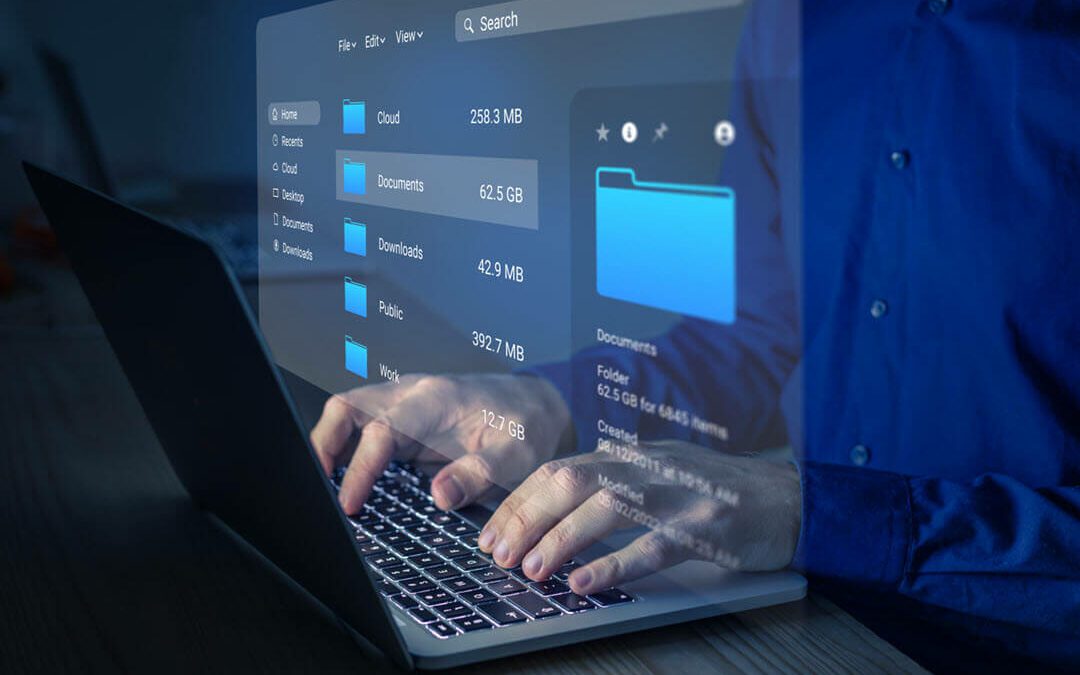Choosing whether to migrate your file server to SharePoint may be challenging. Perhaps you wonder if the results of your SharePoint migration will justify the time and expense involved.
On top of that, any type of organizational change brings at least a little friction and apprehension.
The good news is that migrating your data to SharePoint may be easier than you think. And there are several compelling reasons why you should consider doing so. Before we dig into those reasons, let’s briefly review what SharePoint is and how it differs from a typical file server.
What is SharePoint, and how is it different from a file server?
You are undoubtedly already familiar with an on-premise file server and its functions. For years, companies used shared drives (like an f-drive or an s-drive) to foster collaboration between employees on the internal network. Back in its day, this type of file sharing was nothing short of revolutionary! Team members could finally save documents to a shared drive without worrying about data getting lost or deleted on personal hard drives.
Of course, this traditional file share wasn’t perfect. For example, employees could still forget to save their files to the shared drive. In addition, there would sometimes be miscommunication regarding which file version was the latest (and therefore most appropriate) one to use. This was especially true because only one person could edit the file simultaneously.
Then SharePoint entered the picture. When Microsoft released this collaboration platform, it immediately provided several advantages over the traditional file server model, such as:
- Automated file versioning. Instead of worrying about conflicting versions and hard-to-track edits, users could quickly tell which was the latest version of a critical document. SharePoint would automatically manage revisions and label them as such. Moreover, the platform’s commenting function would allow team members to describe and clarify newly introduced changes.
- Check-in/check-out functionality. If necessary, SharePoint users could lock a file from edits by other team members. Even if a user accessed a locked file to perform edits on it, they would first have to download a local version to their computer – and then they would only be able to make changes to that version instead of the master document. As you can imagine, this greatly improved workflows where only one person should work on a file at a time.
- Robust indexing/searching features. Searching for data within a traditional file server was one of the significant pain points employees faced regularly. With SharePoint’s introduction of Google-like indexing and searching, those pain points were almost instantaneously eliminated.
- Integration with other Microsoft products and apps. SharePoint worked well with other Microsoft applications, like Microsoft Office, which was another huge benefit for users who made the switch. Moreover, Microsoft shrewdly kept the file drive concept in place so users could still edit and save files to their shared f-drive while SharePoint worked its magic in the background.
Today, there are two basic options for using SharePoint: SharePoint On-Premises, and SharePoint Online. As their respective names suggest, the most significant difference between these platform versions is where the data is housed. You can store the SharePoint data in your own data center(s) or use a Cloud-based solution instead.
How does SharePoint Online fit into Microsoft 365?
Sometimes team members who are relatively new to the Microsoft ecosystem of apps may feel confused about how SharePoint Online fits into the bigger picture. For example, they may wonder: “Is SharePoint Online included within OneDrive or vice versa? When should I use SharePoint Online instead of OneDrive?”
Regarding the difference between SharePoint and OneDrive, the simple answer is that they are both individual Microsoft products. One is not included in the other.
While they offer similar features, SharePoint is typically a better solution for sharing documents and files across an entire team or department. At the same time, OneDrive is more suitable for storing personal files in a secure location.
Five Key Reasons To Migrate Your File Server to SharePoint
What are some of the most important factors when deciding whether to migrate your data to SharePoint? While every business is unique, let’s discuss 5 of the most compelling reasons to pull the trigger on your SharePoint migration:
- Unprecedented access. It can be tricky (if not impossible) to access files on a traditional server remotely. In contrast, SharePoint makes it relatively easy for any employee to access content in the office, at home, or even out of town. And SharePoint’s layout and design are compatible with many mobile devices, making it even more convenient.
- Exceptional search functionality. This is perhaps why so many companies have switched to SharePoint. Searching for and finding files is much easier with SharePoint than with traditional file server systems.
Users can simply input a document name or keyword into the search bar, and voilá! – a list of relevant results will come up immediately. - An enhanced level of organization with the check-in/check-out feature. One of your collaboration workflows may require only one person to edit a document at a time. If that’s the case, you can take advantage of SharePoint’s check-in/check-out feature and block all other users from accessing the master file.
- Easier version iteration. SharePoint makes version history a thing of streamlined simplicity. Users don’t need to rename a file every time they make changes. Instead, SharePoint allows you to work on only one file at any time. Moreover, the old version of an edited file is retained in the background and can be easily accessed if you need to retrace your steps for any reason.
- Centralization for your document repository. SharePoint forestalls the need for your team members to send updated versions of a file all over their department. Instead, you can keep your documentation in one centralized location, serving as the “single source of truth” for your employees working on the file. The result is greater clarity and efficiency for all parties involved.
It should be noted that when you migrate data to SharePoint Online, it is usually a good idea to appoint a content moderator for each library within your repository. These moderators can serve as admins who will only grant access to vital documents to team members with the proper credentials. In this regard, SharePoint can also help you to maintain strict compliance and data security.
How Can You Migrate Your Data to SharePoint?
Even if you’ve already decided to perform data migration to SharePoint, it’s essential to understand how you can successfully implement that migration. There are two areas in particular that you should investigate: the data migration process and data migration tools.
SharePoint Migration Process
Preparing well before implementing your data migration to SharePoint Online is crucial. A typical data migration process will encompass five phases:
Planning. This is when you map out which documents and pieces of content should go where. You’ll also need to understand how to set up user permissions so that only users with the proper credentials can access sensitive data.
Assessing and remediating. This involves an analysis of your current data environment, plus any adjustments you need to make before beginning the migration.
Preparing the target environment. At this point in the migration process, you’ll need to “pre-provision” your users in Microsoft 365.
Migrating. It’s usually a good idea to perform a small pilot migration first. Once you’ve analyzed the results, you can make any needed changes or perform a large-scale migration to SharePoint.
Onboarding users. Finally, you’ll want to train users to navigate the SharePoint platform effectively.
SharePoint Migration Tool
There are many tools you can use to facilitate your migration to SharePoint. Perhaps the easiest one is SharePoint’s native Migration Manager, which offers a centralized solution for connecting servers, creating tasks, and balancing your migration tasks. If you don’t want to use the Microsoft SharePoint Migration Tool, there are several other options on the market that you can explore.
How can IncWorx Help You With Your SharePoint Migration?
If you migrate your file system data to SharePoint, you’ll undoubtedly find many advantages. Your team will enjoy greater ease of access, less confusion and miscommunication, and increased efficiency (to name just a few significant benefits).
At IncWorx, we specialize in mission-critical projects, including SharePoint Online migration. Our data migration experts can deliver a successful outcome with minimal risk and an exceptional turn-around time. We’ve helped scores of clients achieve their goals and enjoy peace of mind before, during, and after the process.
If you’d like to begin the conversation on how we can make your SharePoint Online migration project a resounding success, reach out to us today.