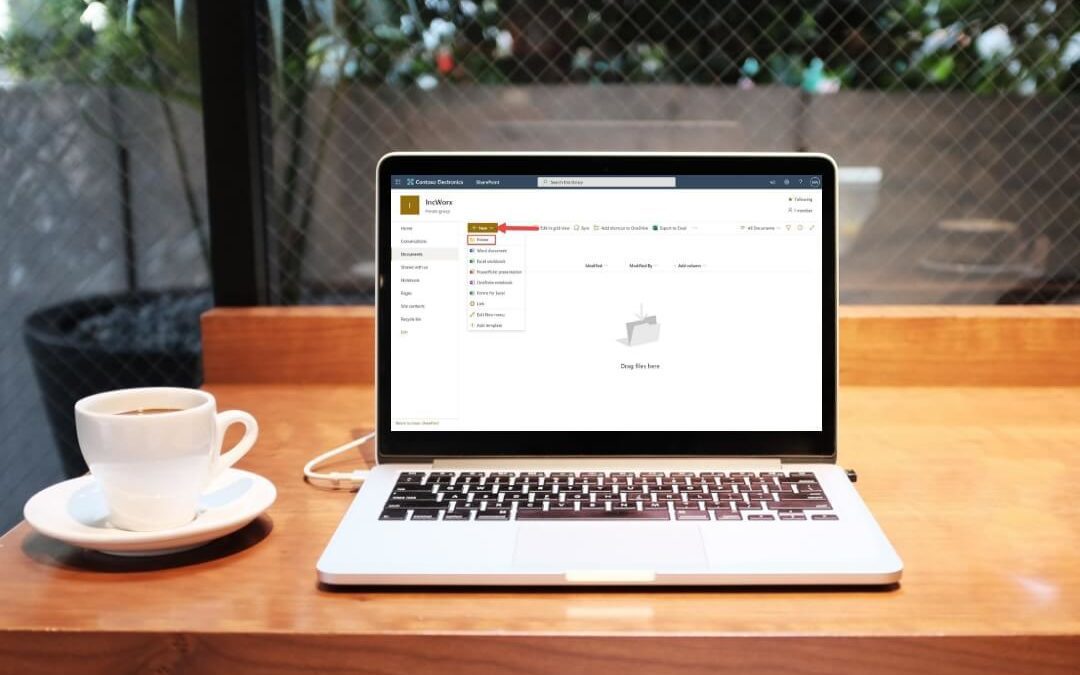One of the main functions of SharePoint is document management. While SharePoint as a platform is versatile and can wear numerous hats, it shines as a file storage and collaboration tool. Many users are comfortable structuring document shares using folders, as that is likely how they organize files on their personal and work machines.
Even though users can take advantage of rich metadata, sorting, and filtering capabilities to manage their content in SharePoint, sometimes folders are needed to facilitate software adoption and meet users where they are in their technology journeys. Luckily, SharePoint fully supports the use of folders.
Before we begin, an important distinction must be made. In SharePoint, sites can have document libraries, which are containers for folders and files. A folder must live inside a SharePoint document library; a folder can’t be created straight from the site level. By default, all sites in SharePoint (regardless of version) are created with a single SharePoint document library (though site owners can add more).
Permissions Required to Create a New Folder
Across all versions of SharePoint, users will need at least Contribute permissions to the document library in which they want to create a folder. Folder creation is turned on in SharePoint by default.
If you have the correct permissions and still don’t see the option to create folders, your administrator(s) or site owner(s) may have turned it off or altered your capability to do so.
How to Create a Folder in Modern SharePoint
You may create a folder in Modern SharePoint if your SharePoint site is built on:
- SharePoint Online (Office 365)
- SharePoint Server 2019
In the document library where you want to create a folder, click on the + New dropdown button and select Folder from the menu.
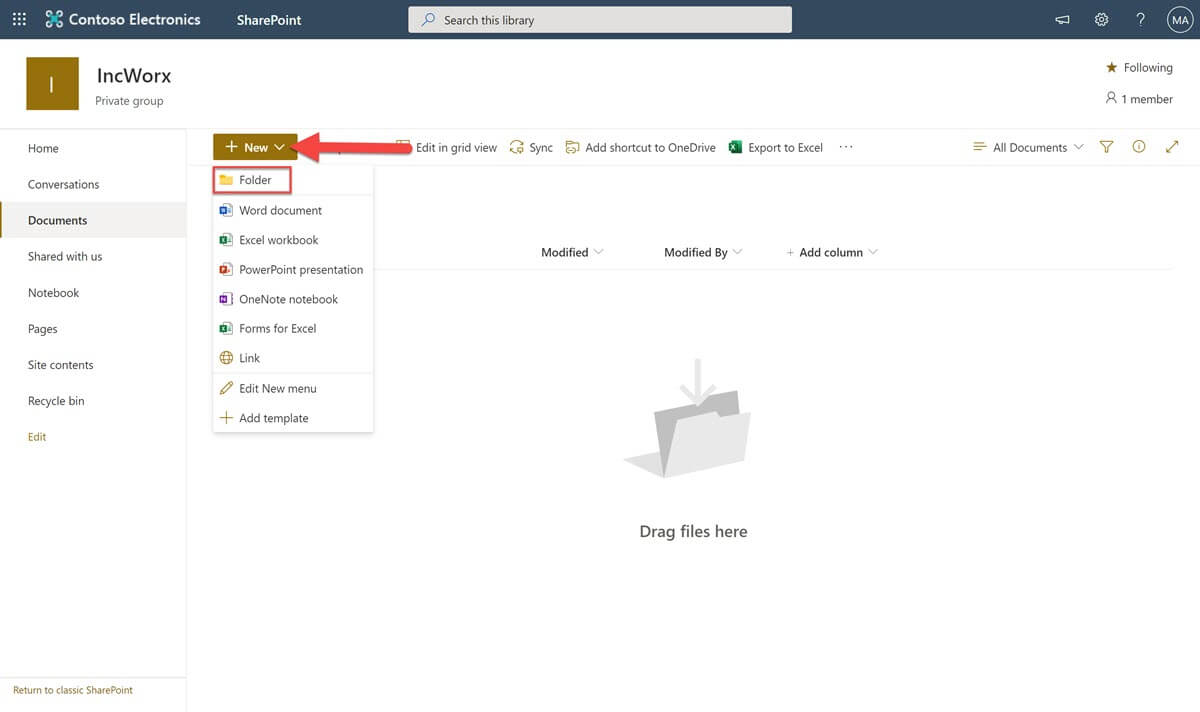
Type the new folder name and click the Create button. A folder in SharePoint can easily be renamed later if needed.
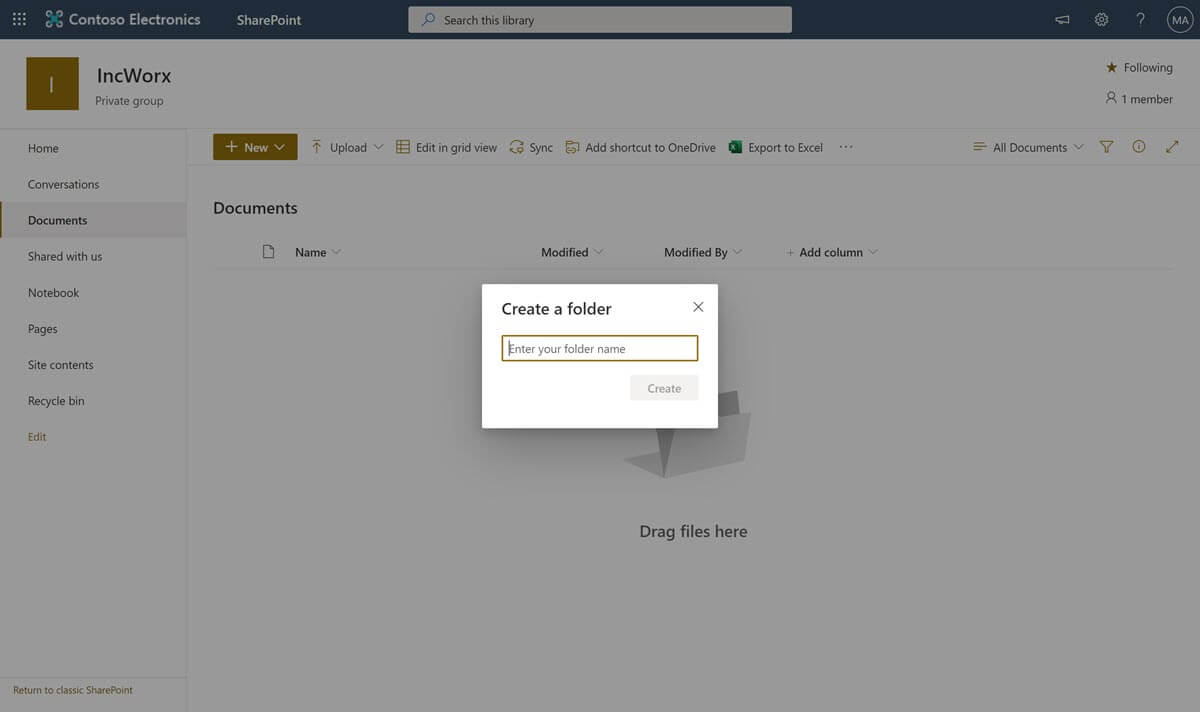
The newly created folder will appear in your SharePoint document library view.
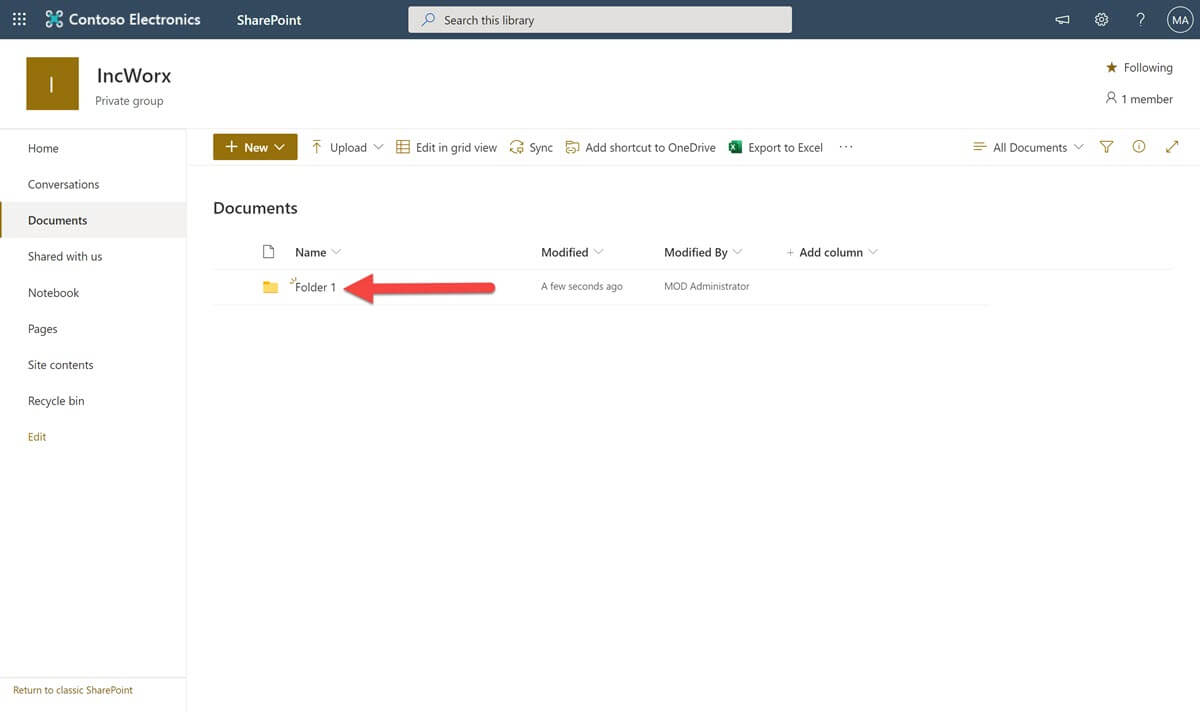
Note that folders can be nested inside one another. To create a folder inside another folder, be sure to already be clicked inside the parent folder before you create the new child folder. In the image below, the breadcrumb indicates that we’re already inside Folder 1. If you click the + New dropdown and select Folder from here, you will create a new folder nested inside Folder 1.
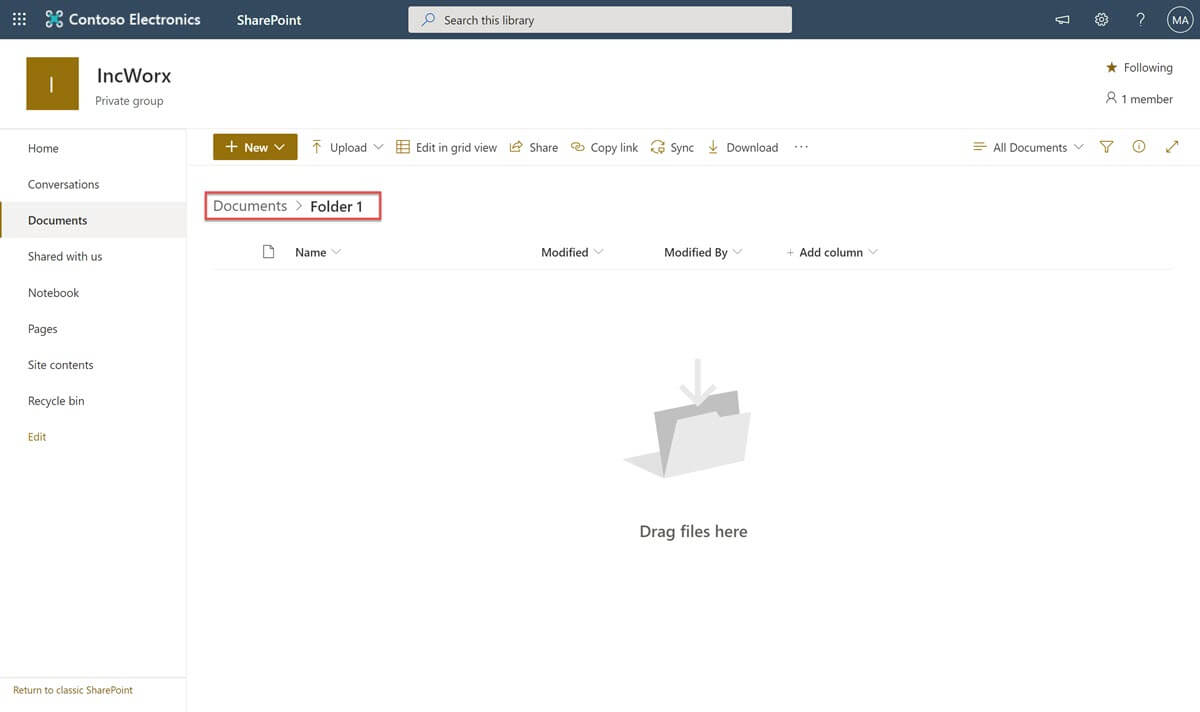
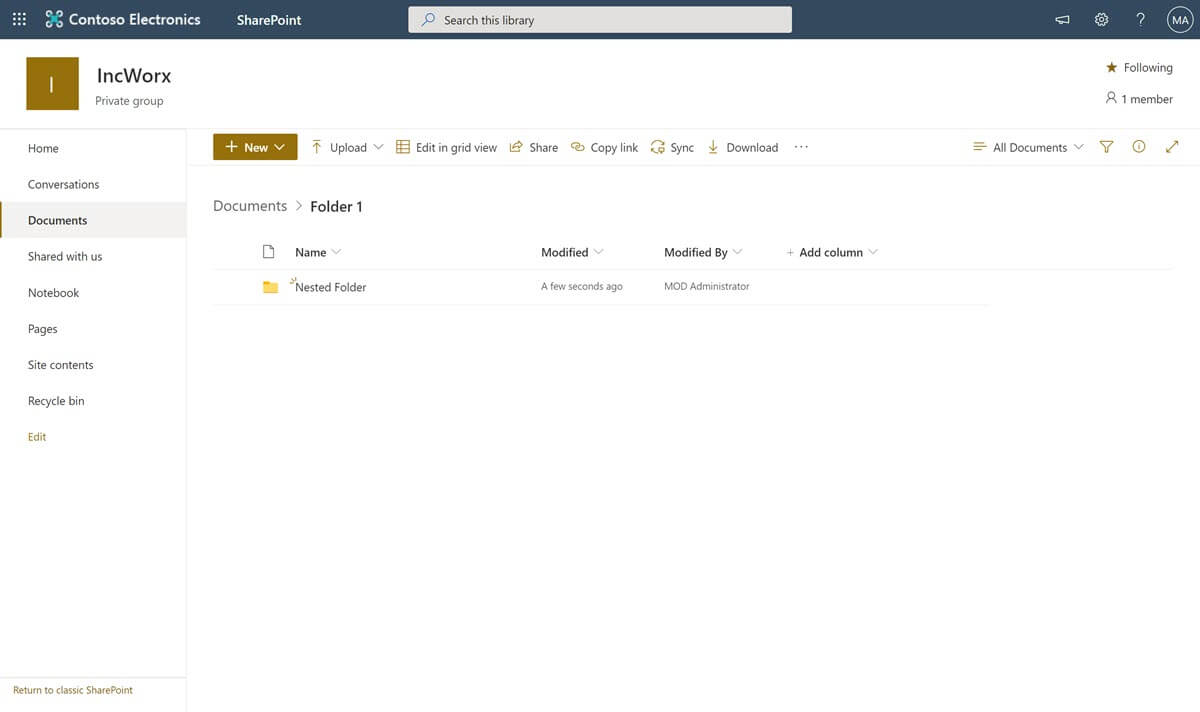
How to Create a Folder in Classic SharePoint?
You may create a folder in Classic SharePoint if your SharePoint site is built-in:
- SharePoint Online (Office 365)
- SharePoint Server 2019, 2016 and 2013
From within the document library where you want to create your new folder, select the Files tab in the ribbon, then click on the New Folder icon.
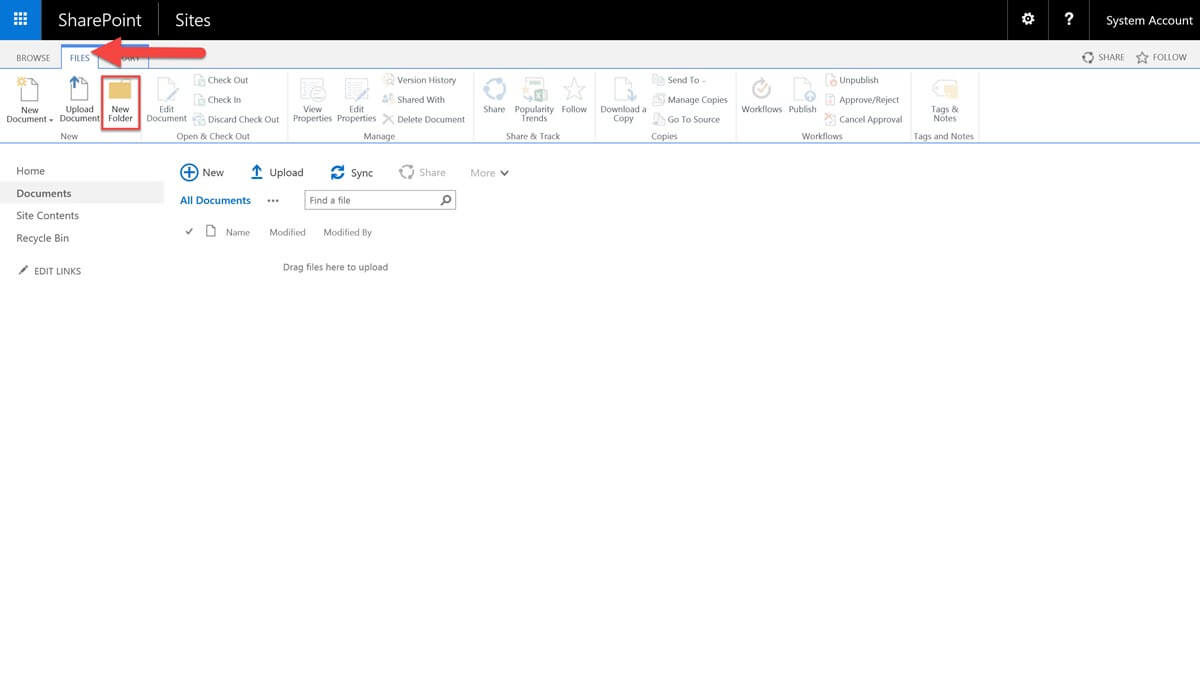
In the popup, enter a folder name for your new folder. If needed, a folder in SharePoint can be renamed later.
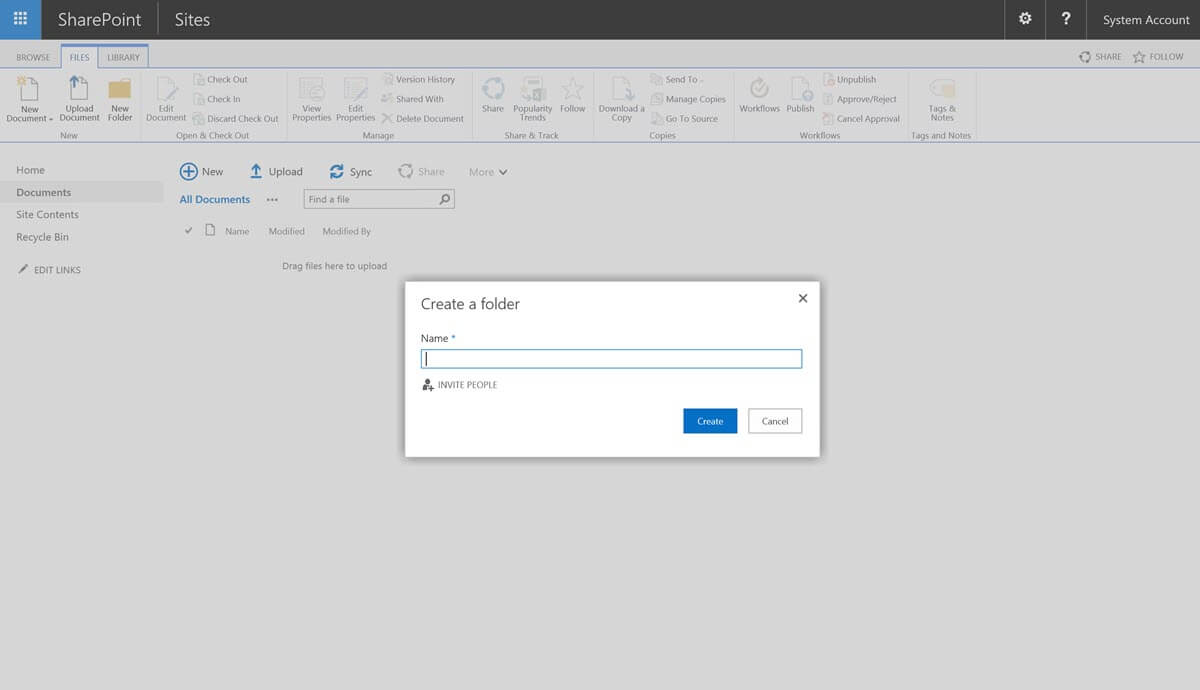
Optionally, you can click on the Invite People link below the name field to specify users to whom you want to have access to your folder. The popup will expand with additional fields to enter users’ names or email addresses and a dropdown menu to verify what permissions those users should have in the folder once it’s created.
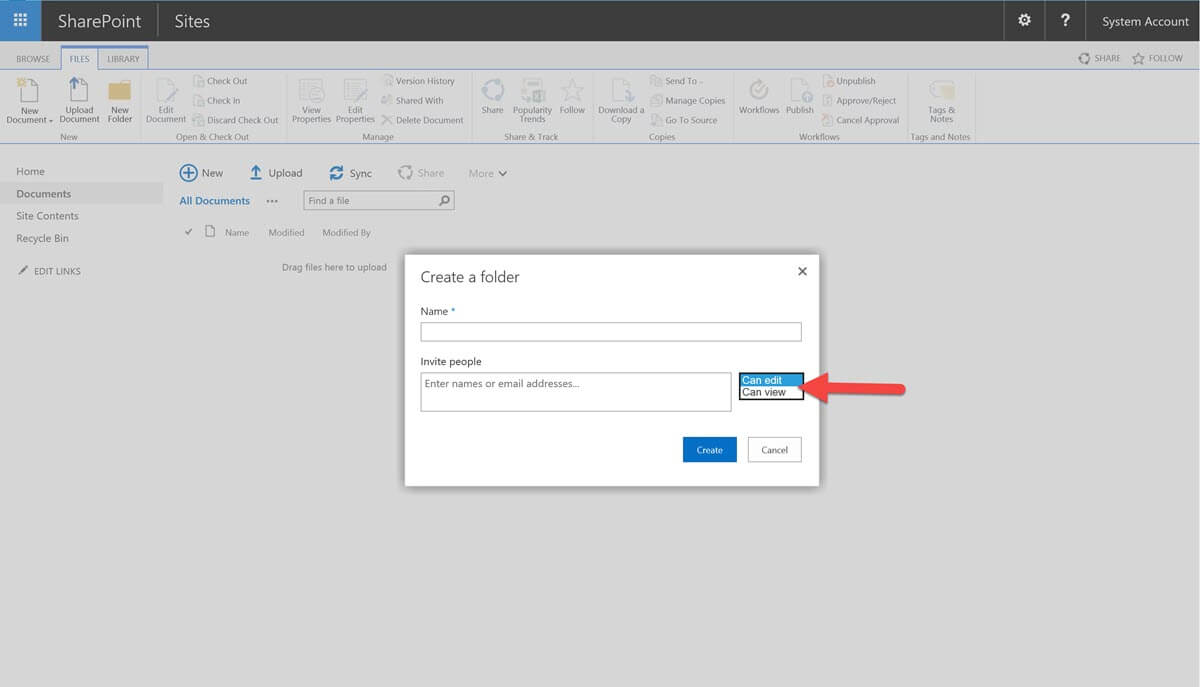
Performing this step will break permission inheritance from the parent document library. If this optional step to set permissions on the folder is skipped, the folder will automatically inherit the permissions of the parent document library or folder in which it’s nested.
Once the required Name and optional fields are filled in, click the Create button.
The newly created folder will appear in your document library view. You can click the new folder to begin working inside of it.
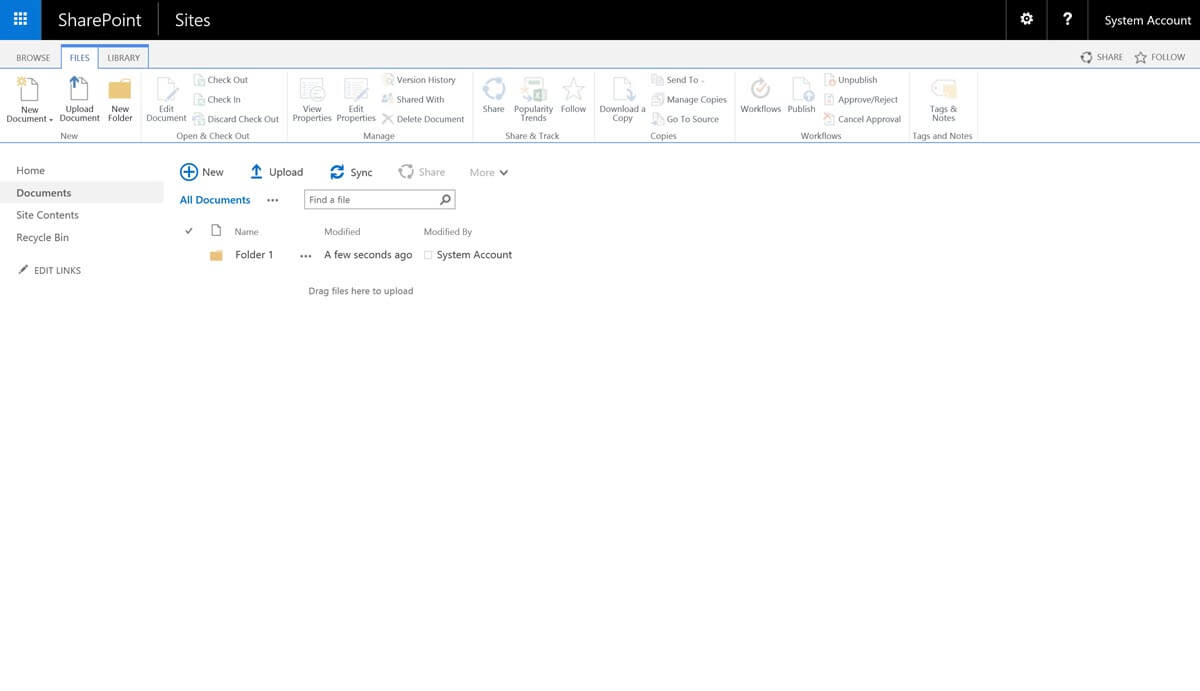
Folders can be nested inside one another. To create a child folder inside another folder, be sure to already be clicked inside the parent folder before you click to create a new folder. The breadcrumb, as illustrated in the below screenshot, will display your current location in the library’s hierarchy.
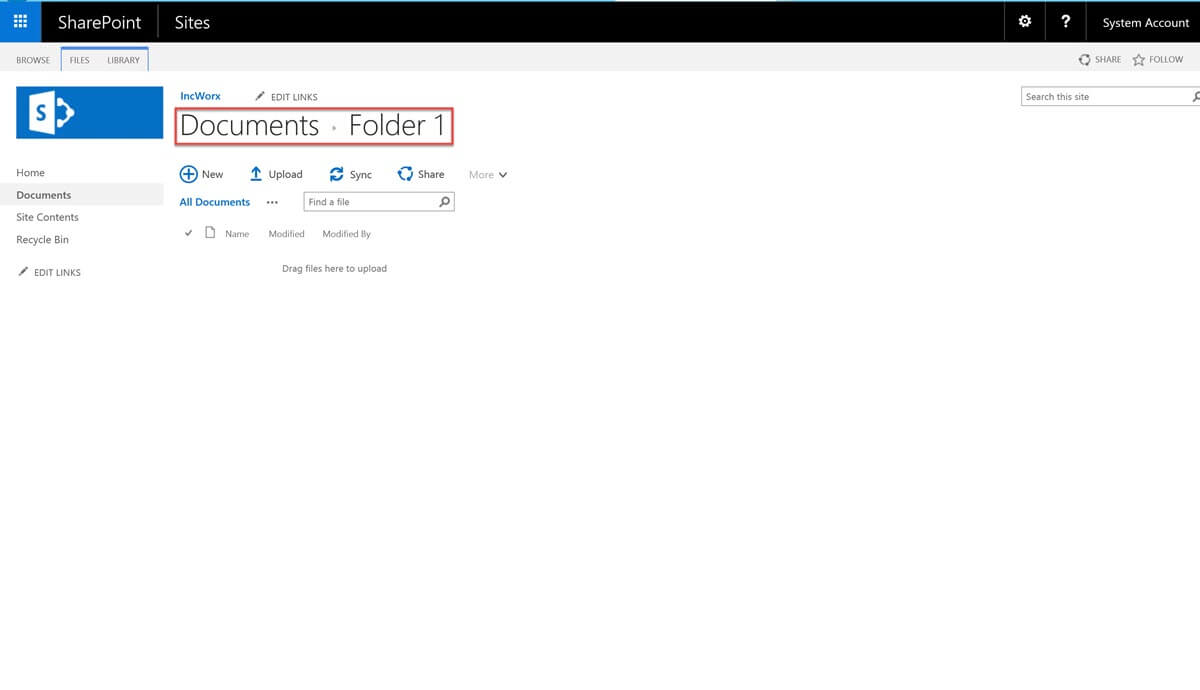
If you select the Files tab in the ribbon and click the New Folder button from here, you will create a new child folder nested inside Folder 1.
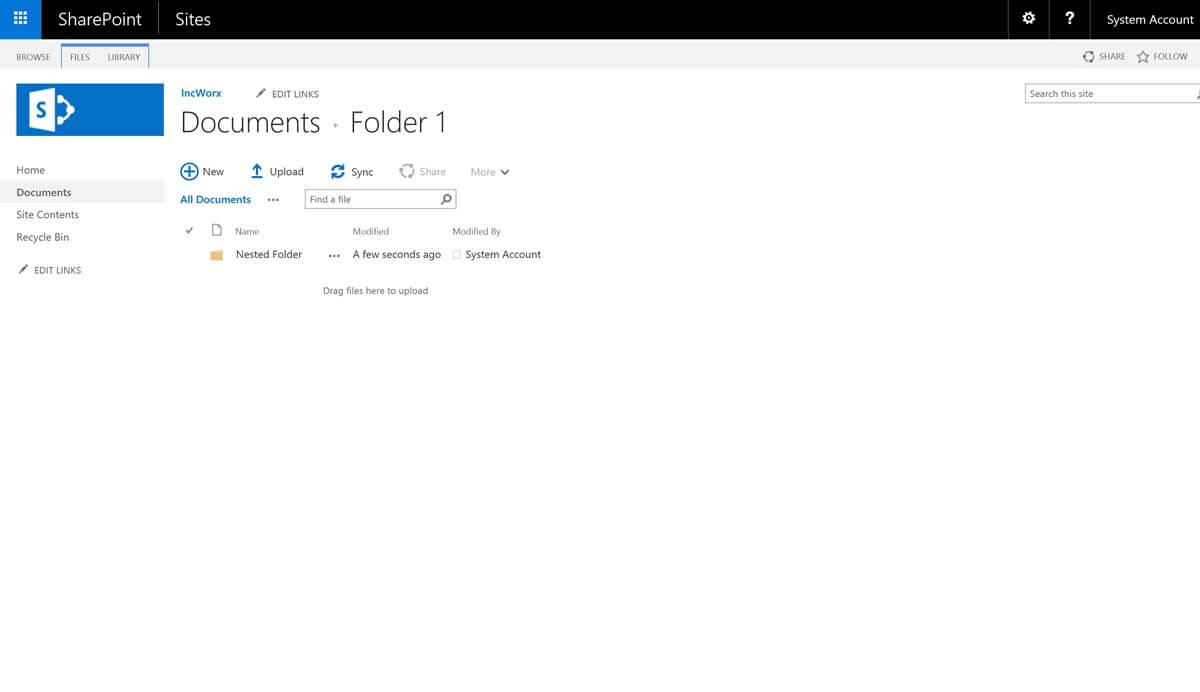
Still Not Sure How to Create a Folder in SharePoint?
Still need help figuring out how to neatly organize all those files and folders? Do you want to learn more about the benefits of going folderless? IncWorx offers consulting options from two hours to two days because we understand that not every SharePoint project warrants a lengthy contract process or a hefty budget. Click here to learn more about our pay-as-you-go consulting services!