Do you have a great idea for a custom app solution that could solve many of your company’s pain points? Microsoft PowerApps makes the process low code, and if you are a power user with some experience with configuration and understand formulas you can get started creating PowerApps.
Since the introduction of its pilot program in April 2016, more than 124,000 users from 46,000 worldwide organizations and 143 countries have created web and mobile apps using the platform.
Six months later, Microsoft announced its general availability, extending production use across 6 regions and in 42 languages, with a 99.9% Service Level Agreement (SLA).
Today, we’re taking a look at what the PowerApps platform is, how it works and the first steps you can take to get started today.
Ready to learn more? Let’s get into it!
What is Microsoft PowerApps?
PowerApps is a formula-based app-building platform from Microsoft. It combines a data platform with a suite of apps, services, and connectors. These tools work together to create a rapid application development environment. Within it, you can build custom apps to meet a variety of your unique business requirements without a major IT investment or direct programmer input.
This is an ideal way to transform many of your manual, paper-based processes into digital, automated ones that minimize user error, create team efficiencies, and improve overall workflow.
Even if you’re new to the custom business app building game, you can still leverage PowerApps to create feature-rich, custom solutions without writing one line of code. These apps are dynamic and responsive, meaning they work and look as great on your smartphone as they do on a desktop browser.
And, if you’re a seasoned developer, there are still plenty of ways you can use PowerApps to your advantage. The tool provides an extensible platform that allows you to perform the following programmatic functions:
- Interact with data and metadata
- Apply advanced business logic
- Develop custom connectors
- Integrate with external data
The Major Components of Microsoft PowerApps
Before you use MS PowerApps, it’s helpful to understand the four main components that comprise the development platform. These include:
- Canvas apps
- Model-driven apps
- Portals
- Common Data Service
Canvas Apps
Canvas apps begin at your user experience. You’ll work with a tailored interface, a blank canvas, and your choice of 200 data sources. From here, you can build mobile, web and tablet applications.
Model-driven Apps
Model-driven apps begin at your data model. You’ll take your core business data and business processes and build up from there, creating model forms, views, and other entities. The result? A responsive UI that works great across any device.
Portals
Portals, available with PowerApps Plan 2, allow creators to make responsive external-facing websites accessible to users outside of your organization. They can sign in with a variety of identities, Common Data Service data, or even browse content anonymously.
Common Data Service
Common Data Service is the data platform included with PowerApps. It’s where you’ll store and model all of your business data.
If you’re a current Microsoft Dynamics 365 user, you’re one step ahead of the game!
You’re building your Dynamics 365 applications in Common Data Service, so your data is already there. This means can bypass integration and build apps with PowerApps and Common Data Service against your core business data used in the Dynamics 365 platform.
Different Microsoft PowerApps User Types
Anyone on your team can leverage PowerApps to create dynamic business solutions! Let’s take a look at four of the most common use case scenarios and how they impact your organization.
User Type 1: App Makers and Creators
Authorized employees ready to create an app will first visit the platform’s homepage and login with their credentials.
Then, you can choose your next step based on the following options:
- PowerApps Studio for the Web
- AI Builder
- App Designer
PowerApps Studio for the Web
The PowerApps Studio is the platform used for creating canvas apps. If you’ve ever built a slide deck in Microsoft PowerPoint, you’ll recognize the simple layout and intuitive design.
The platform will reference your selected template to automatically equip your app with certain general functions by default. Then, the PowerApps studio allows you to flex your creative muscles.
Here, you can customize the app to make it more specialized and specific. For instance, you might want to show more of a certain data type, only in a different interface. Or, you may want to change up the details and add images instead of text in some cases.
The studio allows you to make all of those changes and more, allowing you to add and change layouts as required. You’ll use a drag-and-drop method to do so, rearranging details and prioritizing specific customer data as required.
As you create and customize the app, the platform compiles your changes so you can see those changes in real-time as a user would.
Of course, while you can use the PowerApps Studio to customize pre-built templates, you can also create your own app from scratch to achieve even greater flexibility with its flow.
If you go the template route, you’ll need to direct PowerApps on the specific data source that you wish the app to use. A few examples of data sources include:
- SharePoint lists
- Dynamics 365
- SQL Server databases
- Salesforce
- Excel workbook
For instance, you can create a sales app based on data from your CRM platform, create a planning app in Microsoft Teams or a customer networking app with your SharePoint contact list.
AI Builder
With PowerApps, you can easily create applications for your business. Yet, sometimes you need a more tech-savvy touch.
This is where the tool’s new artificial intelligence (AI) Builder really shines.
Announced in June 2019 and now available in the PowerApps Studio, the tool integrates no-code AI capability into your custom app solutions. It’s accessible throughout the entire Microsoft Power Platform, which includes:
With AI, anyone can leverage AI to make their apps and automation as intelligent as possible.
How does it work?
Without any kind of development background, users can use straightforward point-and-click solutions to solve common tasks, including:
- Forms processing
- Text and binary classification
- Object detection and identification
From banking and hospitality to manufacturing and retail, more global industries are embracing AI than ever before, and the future belongs to companies who are willing to integrate it into their operations.
App Designer
You’ll use App Designer to create model-driven apps, define the sitemap and add components to create the solution you need.
User Type 2: App Users
If you want to use PowerApps, you’ll need to first download the PowerApps app onto your device. From there, once you create an app through the platform, you can use it just as you’d use one you purchased from a marketplace.
That means you’re free to run the ones that you make or those that others share with you. You can also switch between a mobile device and your browser environment with ease.
Keep in mind that at its core, your app is simply a collection of workflows connected to specific commands. Behind the scenes, Microsoft Flow is working as your app’s underlying engine. It makes sure that the connection fires and your app functions as it should.
For instance, if you wanted to send an automated email every time someone in the office adds a new file to the company’s SharePoint library, you could develop your workflow to send an important message every time.
User Type 3: Administrators
Business administrators can log in to the PowerApps Admin Center to create and manage users, environments, and roles. They can also use this space to establish data-loss prevention policies.
In addition, administrators also have access to the Power Platform Admin Center. This connects them directly to real-time self-help resources to help them navigate solutions and platforms, including:
- PowerApps
- Microsoft Flow
- Apps built through Dynamics 365 Customer Engagement (CE)
User Type 4: Web Developers
Web developers can help organizations expand their overall PowerApps functionality. They do so by writing code that extends the creation and customization of each business app.
Depending on your business needs, developers can access PowerApps to perform any of the following functions:
- Create data and metadata
- Create custom connectors
- Use Azure to apply server-side logic
- Use JavaScript to apply client-side logic
- Embed apps into web experiences
Getting Started with PowerApps
Now that we’ve discussed the specific functions it provides, let’s take a look at how a first-time user can expect to operate PowerApps.
First, you’ll need to sign up for PowerApps with a work or school account. Don’t worry — it’s free!
After you sign up, you can access PowerApps on the web.
The first person in your organization to try PowerApps will log in and see several sample apps, ready for use in a web browser. Don’t be afraid to click around and explore these PowerApps examples. Though their data is fictitious, they’ll help you see what’s possible with the platform and might even spark your next great idea!
You’ll notice that the sample apps are separated into separate business focuses. Some of the major ones include:
- Financial (budget tracker, cost estimator)
- Fieldwork (job inspections)
- Service desk (Tracking a customer service ticket
If you aren’t the first person to log in, you might also see the apps that your fellow colleagues have completed and shared with you. You can reference the “My Apps” page to see all of the apps you have shared access to, as well as the ones you created from scratch.
Creating Your First Microsoft PowerApp
Don’t have any coding knowledge or experience? Don’t sweat it.
Creating your first app doesn’t have to be a frustrating, time-consuming experience.
Follow these steps to generate an app from a template:
- Go to PowerApps Studio for the Web
- Select a template app in the studio
- Follow the wizard to set up your app
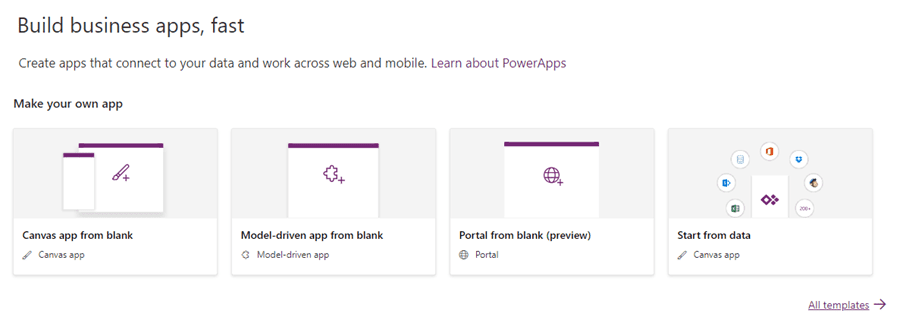
Want to build an app using available data? Let’s review the steps to follow if you want to build an app from a template:
- Go to PowerApps Studio for the Web
- Open the “Start from data” template from in the studio
- Direct PowerApps toward your selected data source (e.g. a SharePoint list)
- Follow the wizard to set up your app
Then, the studio will build a three-screen app that allows you to browse the SharePoint list, view detailed records and edit the data as required. Now, you’re ready to use the PowerApps Studio to customize the app, making it work and function exactly as you want.
Upon completion, double-check your app to make you’re bringing all the required components. Then, make the app available for use and spread the word around your organization!
SharePoint Integration with Microsoft PowerApps
In early 2016, Microsoft announced that it was integrating SharePoint with Microsoft Flow, enabling users to create and launch workflows from right within a SharePoint list.
Now, SharePoint and PowerApps are also fully integrated, as well. This provides users of both programs with the following benefits:
- Open PowerApps from the SharePoint mobile app
- Run any flow on-demand for a specific document or list item (Microsoft Flow only)
- Make modern document libraries (PowerApps, Microsoft Flow) available as data sources
- PowerApps and Microsoft Flow can easily work with on-premises data in SQL and SharePoint
- Deep integration of SharePoint Online and Power BI
Get Started With Microsoft PowerApps Today
Want to play app developer for a day? If so, Microsoft PowerApps makes the process easy, delivering a robust experience that’s simple, straightforward and fuss-free.
Interested in investing in PowerApps, but not sure where to start? That’s where we come in.
We offer a full scale of Microsoft consulting services covering SharePoint, SQL Server, Azure, Business Intelligence, Microsoft 365 and Office 365 apps. For the last 20 years, we’ve partnered and consulted with more than 800 clients, helping organizations maximize their Microsoft software and applications investments.
We’d love to walk you through a quick PowerApps tutorial and answer any questions you might have. Contact us today to learn more about our PowerApps Consulting Services.



